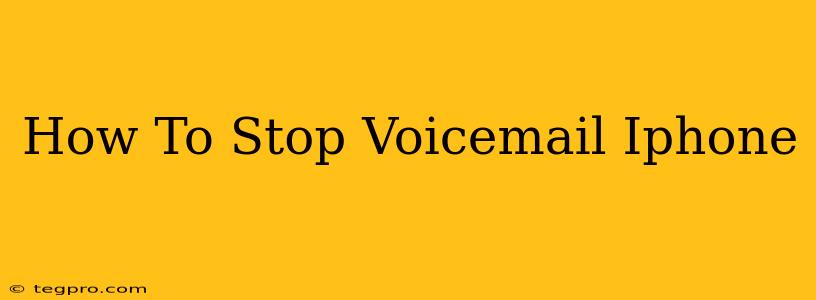Are you tired of constantly receiving voicemail notifications on your iPhone? Do those little red voicemail badges drive you crazy? You're not alone! Many iPhone users find the voicemail system intrusive. This guide will walk you through several methods to effectively manage and even stop voicemail notifications on your iPhone, restoring peace and quiet to your digital life.
Understanding iPhone Voicemail Notifications
Before diving into the solutions, let's understand why you're getting those pesky notifications. Your iPhone's voicemail system is designed to alert you whenever a new message is left. This is generally a helpful feature, but it can become overwhelming if you're receiving frequent calls you don't want to answer. The good news is, you have several options to control these notifications.
Methods to Manage and Stop Voicemail Notifications
Here are several techniques to manage or completely silence those persistent voicemail alerts:
1. Turning Off Voicemail Notifications Completely
This is the most straightforward approach if you want to eliminate all voicemail notifications. Here's how to do it:
- Open the Settings app: Locate the grey icon with gears.
- Tap Notifications: This option is usually near the top of the Settings menu.
- Scroll down and find Phone: Look for the Phone app icon.
- Tap Voicemail: This will bring you to the voicemail notification settings.
- Toggle off "Allow Notifications": Simply switch the toggle to the left to disable all voicemail notifications.
Now you won't receive any alerts for new voicemails. Remember, this disables all notifications, so you won't know you have a message until you manually check your voicemail.
2. Customizing Voicemail Notification Settings
If you prefer to keep some notifications but want more control, you can customize your settings:
- Follow steps 1-4 from the previous method.
- Adjust Notification Settings: Instead of turning off "Allow Notifications" entirely, you can customize various aspects, such as:
- Sounds: Choose a different sound or disable sounds altogether.
- Badges: Turn off the badge app icon notification.
- Alerts: Customize how alerts appear (banners, alerts, etc.).
This allows for a personalized voicemail notification experience, striking a balance between awareness and minimizing interruptions.
3. Managing Your Voicemail Directly
While not technically stopping notifications, actively managing your voicemail can reduce their frequency. Regularly checking and deleting messages will prevent a backlog from building up, leading to fewer notifications overall.
4. Using Do Not Disturb Mode
Do Not Disturb mode is a powerful tool to silence all notifications, including voicemail, during specific times or when your phone is locked. This can be extremely useful for minimizing distractions, especially during sleep or meetings.
Troubleshooting Voicemail Issues
If you're still experiencing issues with voicemail notifications even after following these steps, try these troubleshooting tips:
- Restart your iPhone: A simple restart can often resolve minor software glitches.
- Update your iOS: Ensure your iPhone is running the latest version of iOS. Updates frequently include bug fixes that may address notification problems.
- Check your carrier settings: Contact your mobile carrier to ensure there are no issues with your voicemail service.
By following these methods, you can effectively manage and even stop those pesky iPhone voicemail notifications, creating a more peaceful and productive mobile experience. Remember to choose the method that best suits your needs and communication preferences.