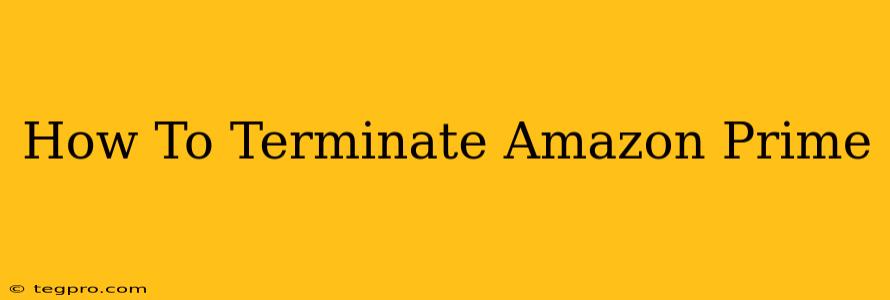Are you looking to cancel your Amazon Prime membership? Whether you're reevaluating your budget, found a better alternative, or simply finished utilizing Prime's benefits, knowing how to terminate your subscription efficiently is crucial. This comprehensive guide walks you through the process of canceling your Amazon Prime membership on various devices, ensuring a smooth and hassle-free experience.
Understanding Amazon Prime Cancellation
Before diving into the steps, it's important to understand a few key aspects of canceling your Amazon Prime membership:
- Timing: Cancelling your membership doesn't automatically stop all Prime benefits immediately. You'll retain access until the end of your current billing cycle.
- Refunds: Amazon generally doesn't offer refunds for unused portions of your subscription. However, if you encounter issues or believe you're entitled to a refund, contacting customer support is recommended.
- Renewal: Once cancelled, your Prime membership will not automatically renew. You'll need to resubscribe if you decide to use Prime again in the future.
How to Cancel Amazon Prime on Different Devices
Here's a step-by-step guide for canceling your Amazon Prime membership across various devices:
Cancelling Amazon Prime on a Desktop or Laptop Computer:
- Log in: Visit the Amazon website and log into your account.
- Account & Lists: Hover over "Account & Lists" in the upper right corner and select "Your Account."
- Manage Prime Membership: Find the "Memberships & Subscriptions" section and click on "Manage Prime Membership."
- End Membership: You'll find an option to "End Membership and Benefits". Click on it.
- Confirmation: Amazon will display a page confirming your cancellation and explaining the timeline for losing access to Prime benefits. Review this information carefully and follow the on-screen prompts to complete the cancellation.
Important Note: Amazon may attempt to retain you as a customer by offering discounts or other incentives. Carefully consider these offers before proceeding with the cancellation.
Cancelling Amazon Prime on a Mobile App (Android or iOS):
- Open the Amazon App: Launch the Amazon Shopping app on your smartphone or tablet.
- Account: Tap on the three horizontal lines (hamburger menu) typically located in the upper left corner.
- Your Account: Select "Your Account."
- Manage Prime Membership: Navigate to "Manage Prime Membership," similar to the desktop process.
- End Membership: Follow steps similar to the desktop instructions to locate and select the option to end your membership. Again, a confirmation screen will guide you through the final process.
Cancelling Amazon Prime Through Customer Service:
If you're experiencing difficulties canceling your membership through the website or app, you can contact Amazon customer support. They can assist you with the cancellation process directly.
What Happens After Cancellation?
Once you cancel your Amazon Prime membership:
- Access Ends: Your access to Prime benefits, such as free shipping, Prime Video, and Prime Music, will end at the conclusion of your current billing cycle.
- No Automatic Renewal: Your membership will not automatically renew.
- Reactivation: You can always reactivate your Prime membership in the future if needed.
Alternatives to Amazon Prime
If you're canceling your Amazon Prime membership because of cost or lack of use, several alternatives exist. Consider exploring these options to meet your specific needs for online shopping and entertainment. Research competitor offers carefully to ensure you find the best fit for your requirements and budget.
This guide provides a comprehensive overview of how to terminate your Amazon Prime membership. Remember to carefully review all confirmation screens and understand the implications before finalizing the cancellation. If you have any further questions, always refer to the official Amazon website for the most up-to-date information and support.