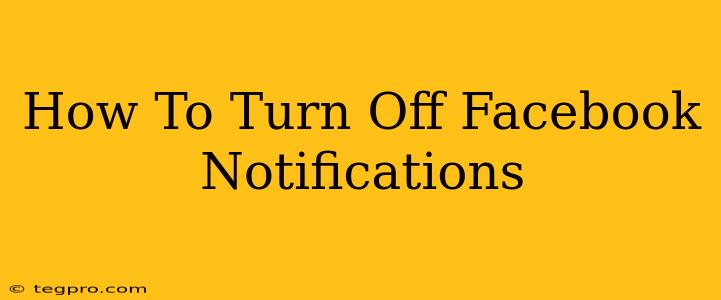Facebook, while a powerful tool for connection, can also be a source of constant distraction with its relentless notifications. If you're tired of the pinging and buzzing, you've come to the right place. This guide will walk you through how to effectively silence those Facebook notifications across all your devices. We'll cover everything from muting specific people to completely disabling notifications for a more peaceful digital experience.
Understanding Facebook Notification Settings
Before diving into the specifics, it's important to understand the different types of Facebook notifications and where to manage them. Facebook offers granular control, allowing you to customize your notification preferences to your exact needs. You can choose to disable notifications altogether, mute specific contacts, or adjust the types of notifications you receive.
Key Areas to Adjust Your Notification Preferences
- Your Profile: This is the main hub for managing your overall notification settings. Here, you'll find options to control notifications for posts, comments, friend requests, and more.
- Individual Profiles: You can customize settings for individual friends, pages, and groups. This is ideal for silencing overly active contacts without impacting your other notifications.
- Mobile App: Both the iOS and Android apps provide in-app settings for fine-tuning notification preferences.
- Desktop Website: The desktop version of Facebook offers similar control, with slightly different navigational paths.
How to Turn Off Facebook Notifications: Step-by-Step Guides
Here's how to manage your notifications across different platforms:
1. Turning Off Notifications on the Facebook Mobile App (iOS and Android):
- Open the Facebook app: Launch the Facebook app on your smartphone or tablet.
- Access your Menu: Tap the three horizontal lines (usually located in the top right corner) to access the main menu.
- Navigate to Settings & Privacy: Tap "Settings & Privacy," then select "Settings."
- Choose Notifications: Find the "Notifications" option in the Settings menu and tap on it.
- Customize Notification Settings: Here you can manage different notification categories, including:
- Posts: Control notifications for posts, comments, and shares.
- Messages: Manage notifications for messages, including friend requests and group messages.
- Events: Choose whether you want notifications for upcoming events and birthdays.
- Groups: Customize notification preferences for different groups.
- Turn off specific notification types: Simply toggle off the notification categories you wish to silence.
2. Turning Off Notifications on the Facebook Website:
- Log in to Facebook: Access Facebook through your web browser.
- Go to Settings & Privacy: Click the small downward-pointing triangle in the top right corner of the page. Select "Settings & Privacy," then "Settings."
- Select Notifications: In the left-hand menu, click "Notifications."
- Manage Notification Settings: This page is similar to the mobile app's settings. You can adjust notifications for various categories.
3. Muting Specific People or Pages:
This is a great way to manage notifications without completely disabling all notifications.
- Locate the Profile: Go to the profile of the person or page you want to mute.
- Find the Following/Friends Options: Look for the "Following" button (for pages) or similar button that indicates your friendship (for profiles).
- Mute Notifications: There will usually be an option to mute notifications, often represented by a bell icon with a line through it. Click or tap this option to mute their posts.
4. Turning Off All Notifications (Completely):
While not recommended, if you want to completely eliminate Facebook notifications, you can disable all notifications in the app or website settings. However, remember this will prevent you from receiving important updates.
Troubleshooting and Additional Tips
- Check your phone's notification settings: Ensure Facebook is permitted to send notifications within your phone's overall notification settings.
- Restart your device: A simple restart can often resolve notification issues.
- Update the app: Make sure you're running the latest version of the Facebook app.
By following these steps, you can regain control over your Facebook notifications and enjoy a more peaceful digital experience. Remember, you can always adjust your settings later if needed. Experiment to find the perfect balance between staying connected and avoiding unwanted interruptions.