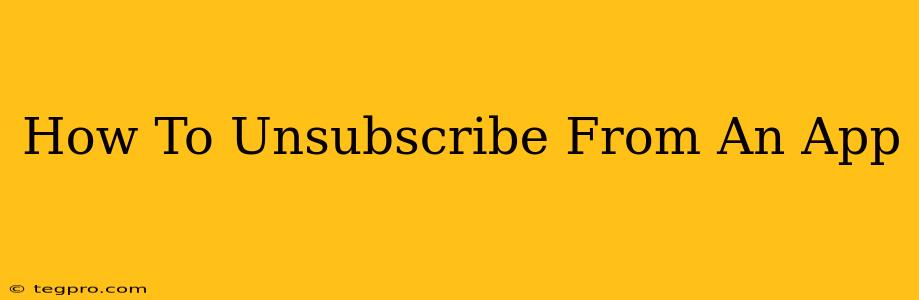Are you tired of unwanted app subscriptions draining your bank account? Many apps offer convenient subscriptions, but sometimes you forget about them or simply no longer need the service. This comprehensive guide will walk you through the process of unsubscribing from apps on various platforms, ensuring you regain control of your finances and digital life.
Finding Your App Subscriptions: The First Step
Before you can unsubscribe, you need to know what you're subscribed to! This might seem obvious, but many people lose track of their app subscriptions. Here's how to find them:
On Your Phone:
- Apple (iOS): Go to Settings > Your Name > Subscriptions. Here you'll see a list of all your active app subscriptions.
- Google (Android): The process varies slightly depending on your device and Android version. You might find subscriptions listed in the Google Play Store app itself, or within your Google account's payment settings. Look for a section related to "subscriptions" or "payments".
- Directly Through the App: Many apps allow you to manage your subscriptions directly within the app itself. Check the app's settings menu—look for options like "Account," "Settings," "My Profile," or "Membership."
On Your Computer:
If you subscribed through a website, you can often manage your subscriptions there. Check your account settings on the app's official website. Look for a section dedicated to billing, payments, or subscriptions.
Unsubscribing From Different App Types
The process of unsubscribing can vary depending on the app and platform. Here's a breakdown of common scenarios:
Unsubscribing From Apple App Store Subscriptions:
- Open the Settings app on your iPhone or iPad.
- Tap your name at the top of the screen.
- Tap "Subscriptions."
- Select the subscription you want to cancel.
- Tap "Cancel Subscription." Follow any on-screen prompts.
Unsubscribing From Google Play Store Subscriptions:
- Open the Google Play Store app.
- Tap your profile icon (usually in the top right corner).
- Tap "Payments & subscriptions" > "Subscriptions."
- Select the subscription you want to cancel.
- Tap "Cancel subscription." Follow any on-screen prompts to confirm your cancellation.
Unsubscribing From Apps with In-App Purchases:
Some apps allow you to purchase subscriptions or features directly within the app. The process of unsubscribing will typically be found within the app's settings or account menu. Look for options related to "subscription management," "membership," or "billing."
What if I can't find the unsubscribe option?
If you're having trouble locating the unsubscribe option, try these steps:
- Check the app's help center or FAQ section: Often, there's information on managing or canceling subscriptions.
- Contact the app's customer support: They can assist you with the cancellation process.
- Review your payment provider's statements: Your bank or credit card statement may offer details on how to manage the subscription.
Proactive Steps to Avoid Future Subscription Headaches:
- Review your subscriptions regularly: Make it a habit to check your app subscriptions every few months.
- Use a password manager: This can help you keep track of your accounts and login details, making managing subscriptions easier.
- Read the terms and conditions carefully: Before subscribing, always read the terms and conditions to understand the cancellation policy.
Following these steps will ensure you're in control of your app subscriptions, saving you money and stress in the long run. Remember, staying informed is key to managing your digital life effectively!