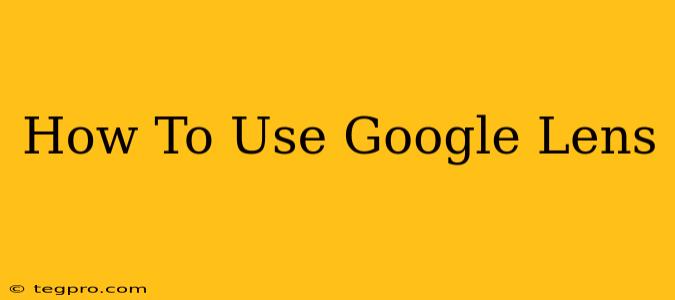Google Lens is a powerful image recognition technology integrated into many Google products. It can identify objects, landmarks, plants, animals, and more, translating text, providing information, and even helping you shop. This guide will walk you through how to use Google Lens effectively, unlocking its full potential.
Accessing Google Lens
Before diving into the features, let's cover how to access Google Lens. The easiest way depends on your device and preferred Google application:
1. Through the Google App:
- Android & iOS: Open the Google app. Look for a camera icon (it might be within a search bar or a separate button). Tap it to launch Google Lens. Alternatively, you can take a photo using your camera directly within the Google App and Google Lens will automatically offer to process the image.
2. Through Google Photos:
- Android & iOS: Open Google Photos. Select the image you want to analyze. You'll often find a Google Lens icon (it looks like a small lens) near the bottom of the screen. Tap it to start.
3. Through Google Assistant:
- Android & iOS: You can also trigger Google Lens through the Google Assistant. Simply say "Hey Google, use Lens," or a similar phrase, and point your phone's camera at the object you wish to identify.
4. Through other Google apps:
Google Lens integration is expanding. You might find it within Google Translate, Google Search, or other Google apps.
Mastering Google Lens Features:
Google Lens offers a wide array of functionalities beyond simple image recognition. Here are some key features to explore:
1. Object Identification:
Point your camera at an object, and Google Lens will provide information about it. This could include the name, description, similar products, and even purchase links for shopping. This is especially useful for identifying plants, animals, books, landmarks, and more.
2. Text Recognition and Translation:
Google Lens excels at recognizing text from images. This means you can easily translate foreign languages displayed on signs, menus, or documents. You can also copy and paste text directly from images, eliminating the need for manual typing.
3. Shopping:
See something you like? Point Google Lens at it! It can often identify the item and provide links to purchase it online from various retailers. This is a powerful feature for finding similar products or getting the best deals.
4. Landmark Identification:
Traveling to a new city? Google Lens can identify landmarks, providing historical information, reviews, and directions to help you navigate and explore.
5. Image Search:
Want to find similar images? Google Lens can reverse image search, showing you visually similar images on the web. This is beneficial for finding inspiration, checking for copyright issues, or verifying authenticity.
Tips for Optimal Google Lens Performance:
- Ensure good lighting: Clear, well-lit images produce the best results.
- Keep the object steady: A blurry image will hinder accurate recognition.
- Experiment with different angles: Sometimes adjusting your camera angle can improve identification accuracy.
- Update your apps: Regularly updating the Google app and related applications ensures you have access to the latest features and performance improvements.
Conclusion:
Google Lens is more than just an image recognition tool; it's a versatile assistant that can streamline many aspects of your daily life. By mastering its features, you can unlock a world of convenience and information at your fingertips. So, grab your phone and start exploring the power of Google Lens!