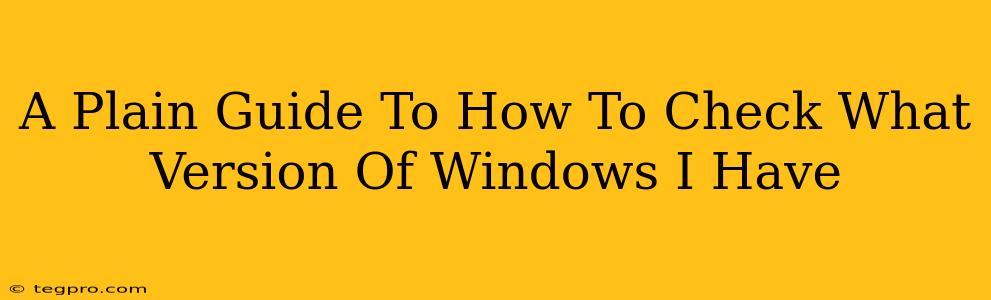Knowing your Windows version is crucial for troubleshooting, updating, and ensuring software compatibility. This straightforward guide will show you exactly how to check which version of Windows you're running, no matter your tech skill level.
Method 1: The Quickest Way – Using the Settings App (Windows 10 and 11)
This is the easiest method for most users.
-
Open the Settings App: Click the Windows icon (the flag) in the bottom-left corner of your screen. Then, click the gear icon labeled "Settings."
-
Navigate to System: In the Settings window, click on "System."
-
Find Your Windows Version: Look for the "About" section. You'll find your Windows edition (like Windows 10 Home or Windows 11 Pro) and version number clearly displayed.
That's it! You've successfully identified your Windows version using the simplest method.
Method 2: Using the System Properties Window (Works for Older Versions Too!)
This method works on older Windows versions and is a reliable alternative.
-
Open the Run Dialog Box: Press the Windows key + R on your keyboard. This will open a small box.
-
Type "SystemInfo": In the Run dialog box, type
systeminfoand press Enter. -
Find the Version Information: A window will appear with detailed system information. Look for the lines that read "OS Name" and "OS Version." These lines clearly state your Windows version.
Pro Tip: This method provides even more technical details about your system, which can be useful for more advanced troubleshooting.
Method 3: Checking the Control Panel (For Windows 7 and Older)
If you're using a very old Windows version, the Control Panel might be your best bet.
-
Access the Control Panel: Search for "Control Panel" in the Windows search bar and click on it.
-
Navigate to System: In the Control Panel, locate and click on "System." (The exact location might vary slightly depending on your view settings in the Control Panel).
-
View System Information: The System window will display your Windows version, alongside other system details.
Why Knowing Your Windows Version Matters
Understanding your Windows version is important for several reasons:
-
Software Compatibility: Many programs require specific Windows versions. Knowing yours prevents compatibility issues and frustration.
-
Troubleshooting: When encountering problems, providing your Windows version helps support teams diagnose and resolve the issue efficiently.
-
Updates: Keeping your Windows version up-to-date is essential for security and performance. Knowing your current version lets you check for available updates.
-
Hardware Compatibility: Certain hardware may only be compatible with specific Windows versions.
Off-Page SEO Considerations
While this article focuses on the "how-to," effective off-page SEO involves building authority and trust. This can be achieved through:
-
High-quality backlinks: Getting other reputable websites to link to your article establishes your content as a trustworthy resource.
-
Social media promotion: Sharing the article on relevant social media platforms can increase visibility and drive traffic.
-
Forum participation: Answering questions related to Windows versions on relevant forums can establish you as an expert and drive traffic to your article.
By following these methods and SEO strategies, you can create content that ranks well on search engines and provides value to users. Remember to keep your content up-to-date, as Windows versions evolve.