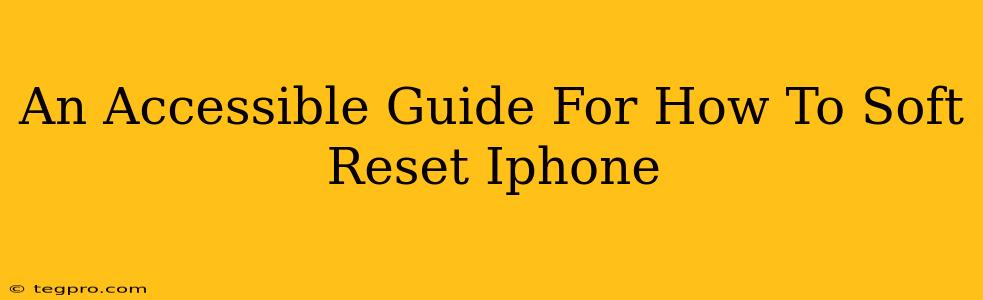A frozen iPhone? A glitching screen? Don't panic! A soft reset, also known as a force restart, is often the quickest and easiest fix. This guide will walk you through how to perform a soft reset on your iPhone, regardless of the model you own. We'll cover various iPhone models and offer troubleshooting tips to get your phone back up and running smoothly.
Understanding the Soft Reset: Why and When?
Before we dive into the how-to, let's understand why a soft reset is useful. A soft reset is a simple procedure that temporarily shuts down your iPhone's operating system and restarts it. This process clears temporary files and glitches that might be causing your phone to freeze, become unresponsive, or exhibit strange behavior. It's a great first step in troubleshooting many common iPhone problems. Think of it as a quick reboot for your phone – it doesn't erase any data!
When should you consider a soft reset?
- Your iPhone is frozen: The screen is unresponsive, and you can't interact with it.
- An app is crashing repeatedly: The app keeps closing unexpectedly.
- Your iPhone is running slowly: Performance is sluggish, and apps take a long time to load.
- Your iPhone is displaying glitches: You're seeing visual artifacts or strange behavior on the screen.
What a soft reset won't do:
- Erase your data: Your photos, apps, and settings remain untouched.
- Fix hardware problems: A soft reset is a software solution. If you have a physical issue with your phone, a soft reset won't help.
How to Soft Reset Your iPhone: A Step-by-Step Guide
The method for performing a soft reset varies slightly depending on your iPhone model. Here's a breakdown:
For iPhone 8, iPhone X, iPhone 11, iPhone 12, iPhone 13, iPhone 14, and later:
- Quickly press and release the Volume Up button.
- Quickly press and release the Volume Down button.
- Press and hold the Side button (the power button). Keep holding it until you see the Apple logo appear on the screen. This usually takes about 10-15 seconds.
For iPhone 7 and iPhone 7 Plus:
- Press and hold both the Side button (power button) and the Volume Down button simultaneously. Keep holding until you see the Apple logo.
For iPhone 6s and earlier:
- Press and hold both the Home button and the Top (or Side) button simultaneously. Continue holding until the Apple logo appears.
Troubleshooting Tips
If your soft reset doesn't resolve the issue, consider these additional steps:
- Check for software updates: Ensure your iPhone's iOS is up-to-date. Outdated software can sometimes cause problems.
- Check your storage: Low storage can impact performance. Delete unnecessary apps or files.
- Try restarting your router: Network issues can sometimes manifest as phone problems.
- Contact Apple Support: If the problem persists, it might be a more serious hardware or software issue requiring professional assistance.
On-Page and Off-Page SEO Considerations
This guide incorporates several SEO best practices:
- Keyword optimization: The title, headings, and body copy naturally incorporate keywords like "soft reset," "iPhone," "force restart," and variations thereof.
- Clear structure and readability: The use of headings (H2, H3), bold text, and bullet points enhances readability and improves search engine crawling.
- Comprehensive content: The article addresses various iPhone models and provides troubleshooting advice, making it a valuable resource for users.
- Off-page SEO considerations: Promoting this article on social media, forums, and other relevant websites will help improve its visibility and authority, leading to better rankings.
By following these steps, you should be able to easily soft reset your iPhone and get back to using it without issue. Remember, a soft reset is a simple, safe, and often effective solution for minor software glitches.