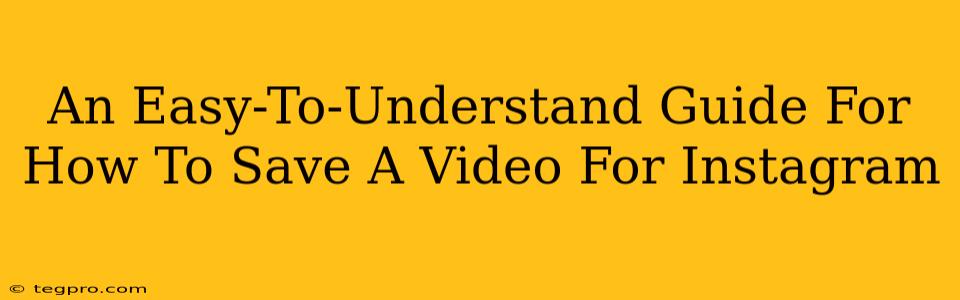Saving videos on Instagram can seem tricky, but it's actually pretty straightforward once you know the steps. This guide breaks down how to save videos from various sources, whether it's someone else's post, a video you've created, or even a live stream. We'll cover all the bases to make sure you never miss a favorite clip again!
Saving Videos from Your Own Instagram Feed
This is the simplest scenario. You've made a video, posted it, and now want to keep a copy for yourself. Fortunately, Instagram makes this easy:
-
Method 1: The Save Button: Look beneath your own posted video. You should see a bookmark icon. Tap that to save the video to your Instagram Archive. This keeps a private copy for you. Remember, this method only works for your own posts.
-
Method 2: Screenshot/Screen Recording: For those times when the bookmark icon doesn't appear, or you just want an alternative, you can always take a screenshot or screen recording of the video. This works for videos in your feed, your stories, and even live streams, but the quality might not be as high as the original.
-
Method 3 (For Reels): Downloading Reels You've Created: If you create a Reel, Instagram offers a built-in download feature before you post it. This provides a high-quality copy of your video on your phone.
Saving Videos from Other Users' Profiles
Saving videos posted by other users requires slightly different tactics. You won't find a download button for others' content directly in the app. However, here are some options:
-
Method 1: Using the Share Function (With Permissions): Some creators allow sharing. Look for a share button beneath their video. This allows you to save the video to your device if permitted. Always check the user's profile and description for sharing rules.
-
Method 2: Screenshot/Screen Recording (Again!): This remains a fallback option. Remember, the quality might not be perfect, and it's important to respect the creator's work. Avoid using this method if the content creator has explicitly stated it's not for sharing.
-
Method 3: Third-Party Apps (Use with Caution): Various apps claim to download Instagram videos. Use these with extreme caution. Many are unreliable, may contain malware, or violate Instagram's terms of service. They are not recommended and could compromise your account security.
Saving Instagram Live Videos
Capturing Instagram Live videos requires quick action, as they disappear after the broadcast ends.
-
Method 1: Screen Recording: This is your best bet for saving a Live video. Have your screen recorder ready before the Live starts!
-
Method 2: Asking the Broadcaster: Politely ask the person live-streaming if they'll save and share the recording later. Many are happy to do so.
Important Considerations: Copyright and Permissions
Always remember to respect copyright and the creator's wishes. Don't download or share videos without permission, especially if they are marked as copyrighted or contain watermarks. Downloading content without permission could have serious consequences.
Optimizing Your Saved Videos
Once you've saved your videos, you can optimize them further for various uses. Consider editing software to trim clips, add music, or improve the quality.
This comprehensive guide should help you navigate saving videos on Instagram. Remember to be respectful of copyright and creators' wishes. Happy saving!