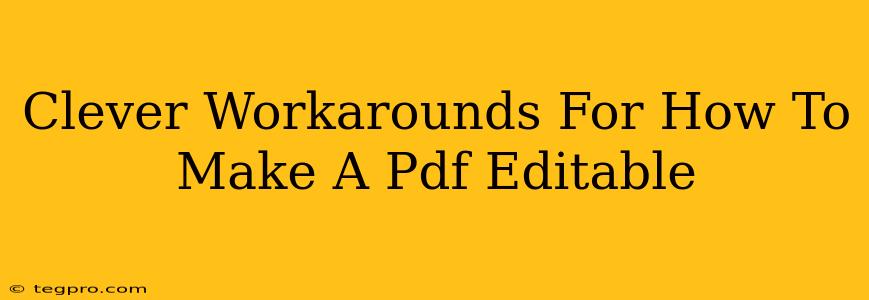So, you've got a PDF, and you need to edit it. But it's stubbornly refusing to cooperate. Fear not! While PDFs aren't inherently designed for easy editing, there are some clever workarounds to make that PDF editable. Let's explore some of the best options.
Understanding the PDF Beast: Why Editing Can Be Tricky
Before we dive into solutions, let's understand why editing a PDF can be challenging. PDFs (Portable Document Format) are primarily designed for preserving document formatting and ensuring consistent appearance across different devices. They are not inherently designed for easy modification like a Word document. This is why directly editing a PDF can be frustrating. Many PDFs are created as "image-based" documents, making direct text editing impossible.
Method 1: The Online Converter Route
This is often the quickest and easiest method for many users. Numerous online services specialize in converting PDFs to editable formats like Word (.docx) or Google Docs (.gdoc). These converters use OCR (Optical Character Recognition) technology to transform scanned images into editable text.
Pros:
- Speed and ease: Often the fastest way to get started editing.
- No software required: Everything happens in your web browser.
Cons:
- Accuracy issues: OCR can sometimes struggle with complex layouts or handwritten text, leading to errors. You'll likely need to do some post-conversion cleanup.
- File size limitations: Some free services may limit the size of PDFs you can convert.
- Privacy concerns: Uploading a document to a third-party website involves a degree of trust. Carefully review the privacy policy of any service you use.
Method 2: Harnessing the Power of Dedicated PDF Editors
Dedicated PDF editors are designed specifically for manipulating PDF files. These programs offer a broader range of features than online converters, allowing for more precise editing and formatting control. Some even include OCR capabilities.
Pros:
- More accurate editing: Typically provides better results than online converters, especially with complex documents.
- Greater control over formatting: Allows for fine-tuning of text, images, and layout.
- Offline access: You don't need an internet connection to edit your PDFs.
Cons:
- Cost: Many robust PDF editors are commercial software and require a purchase.
- Learning curve: Some advanced features can take time to master.
Method 3: The Google Docs Approach (for simple PDFs)
If your PDF is relatively straightforward—text-based and not image-heavy—you might find success by uploading it directly to Google Docs. Google Docs has surprisingly good PDF import capabilities and will often automatically convert the text to an editable format.
Pros:
- Free and readily available: If you have a Google account, you already have access.
- Collaboration friendly: Easily share and collaborate on the edited document with others.
Cons:
- Limited functionality for complex PDFs: Struggles with complex layouts, scanned documents, and image-heavy PDFs.
- Formatting inconsistencies: Formatting might not be perfectly preserved during conversion.
Method 4: Back to the Source (If Possible)
The simplest solution, if feasible, is to obtain the original, editable version of the document from its creator. This bypasses all the conversion hassles and ensures you have the most accurate version.
Remember: Always back up your original PDF before attempting any editing or conversion. This precaution prevents accidental data loss. Choosing the best method depends heavily on the complexity of your PDF and your comfort level with different software. Try the simplest options first, and if those don't work, move on to more advanced solutions.