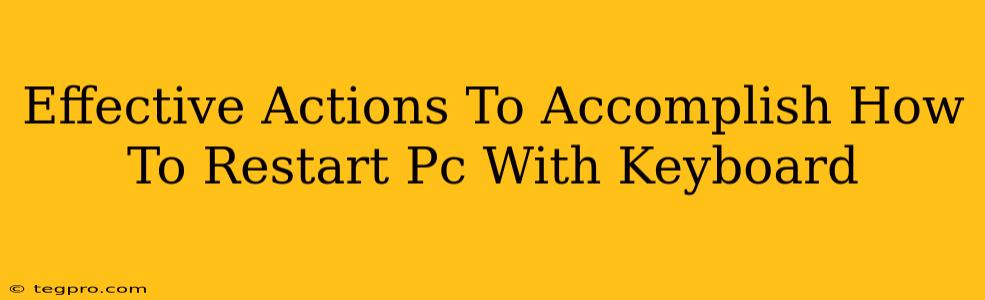Restarting your PC with just your keyboard might seem like a superpower, but it's a surprisingly useful trick to know! Whether your mouse is malfunctioning, you're troubleshooting a frozen system, or simply prefer keyboard shortcuts, mastering this skill can save you time and frustration. Let's dive into the effective actions you can take to restart your PC using your keyboard.
Understanding the Power of Keyboard Shortcuts
Before we get into the specifics, it's important to understand that the exact method for restarting your PC with your keyboard depends on your operating system (OS). Windows and other operating systems use different key combinations. This guide will focus on the most common methods.
Why Use Keyboard Shortcuts for Restarting?
- Convenience: Faster than reaching for the mouse, especially if it's unresponsive.
- Troubleshooting: Essential when your system is frozen and the mouse isn't working.
- Accessibility: Beneficial for users who have difficulty using a mouse.
Restarting Your PC with Keyboard Shortcuts: Windows
Windows offers several ways to restart your computer using keyboard shortcuts, depending on whether your system is responsive or frozen.
Method 1: Using the Start Menu (Responsive System)
If your Windows system is responsive, you can use the following steps:
- Press the Windows key: This will open the Start menu.
- Type "Restart": Start typing the word "restart" into the search bar.
- Select "Restart": The "Restart" option should appear at the top of the search results. Press Enter.
Method 2: Using the ALT + F4 Shortcut (Responsive System)
This is a classic method that works when your system is responsive:
- Press Alt + F4: This shortcut opens the "Shut Down Windows" dialog box.
- Select "Restart": Use the arrow keys on your keyboard to navigate to "Restart," then press Enter.
Method 3: The Three-Finger Salute (Frozen System)
If your Windows system is frozen and unresponsive, the above methods won't work. You may need to resort to a more forceful method:
- Press and hold the Ctrl + Alt + Delete keys: This brings up the Windows Security screen.
- Select "Restart": You may need to use your keyboard's arrow keys to navigate this screen.
Restarting Your PC with Keyboard Shortcuts: Other Operating Systems
The methods for restarting your PC with the keyboard may vary slightly depending on your OS (macOS, Linux distributions, etc.). Consult your OS's documentation or help resources for specific keyboard shortcuts. Generally, most operating systems provide a shutdown/restart option accessible through a menu that can be navigated via keyboard.
Troubleshooting and Additional Tips
- Frozen System: If your system is completely frozen, you may need to manually power down your computer by holding the power button for several seconds. This is a last resort and should be used only when other methods fail.
- Keyboard Issues: If your keyboard itself is malfunctioning, you won't be able to use these shortcuts.
- BIOS Settings: In some cases, you might be able to access BIOS settings through keyboard shortcuts during the boot process. This allows you to reset the system to factory settings, but this is an advanced technique that is beyond the scope of this article.
By mastering these keyboard shortcuts, you’ll gain a valuable skill for managing your PC more efficiently. Remember to choose the method that best fits your situation, whether your system is responsive or frozen. Now you're equipped to handle restarts like a pro, all from the comfort of your keyboard!