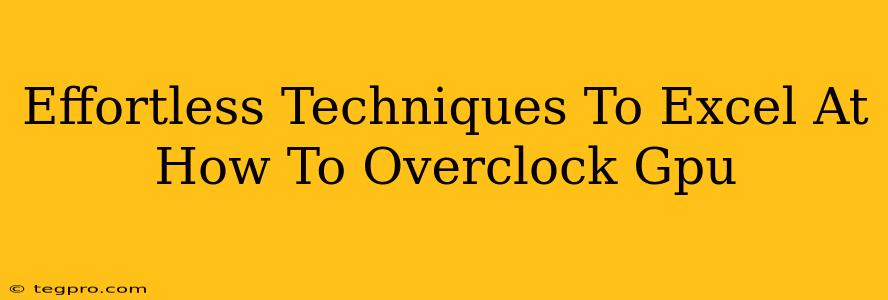Overclocking your GPU can unlock significant performance boosts, breathing new life into your gaming rig or speeding up demanding applications. But the idea can seem daunting. This guide breaks down the process into easy-to-follow steps, turning GPU overclocking from a mysterious art into an achievable skill. We'll cover everything from understanding the basics to advanced techniques, ensuring you get the most out of your graphics card without frying it!
Understanding the Fundamentals of GPU Overclocking
Before diving into the nitty-gritty, let's establish a solid foundation. What exactly is GPU overclocking? Simply put, it involves increasing the clock speed of your GPU's core and memory beyond its factory settings. This means pushing your graphics card to run faster, resulting in higher frame rates in games and improved performance in other graphics-intensive tasks.
Key Terminology You Need To Know:
- Core Clock: The speed at which the GPU's processing units operate. Increasing this improves overall performance.
- Memory Clock: The speed at which the GPU's memory transfers data. Boosting this can reduce bottlenecks and improve texture loading times.
- Voltage: The electrical power supplied to the GPU. Increasing voltage can allow for higher clock speeds, but it also increases heat generation.
- Power Limit: The maximum amount of power the GPU is allowed to draw. Increasing this can help maintain stability at higher overclocks.
- Temperature: The GPU's operating temperature. Keeping it within safe limits is crucial to prevent damage.
Step-by-Step Guide to Overclocking Your GPU
Now for the exciting part! Overclocking your GPU is easier than you think, thanks to intuitive software. While specific settings may vary depending on your graphics card and software, the general principles remain the same.
1. Choose Your Overclocking Software:
Many excellent tools are available, but popular choices include MSI Afterburner (a favorite among many enthusiasts) and the in-house software provided by your GPU manufacturer (e.g., ASUS GPU Tweak II, Gigabyte Xtreme Engine). These applications provide user-friendly interfaces to adjust clock speeds, voltage, and other critical parameters.
2. Start Slowly and Incrementally:
Don't jump straight to extreme overclocks. Begin with small increases to the core clock (e.g., +25 MHz) and monitor your system's stability. Run benchmark tests (like Unigine Heaven or 3DMark) or play demanding games to check for crashes or artifacts (visual glitches).
3. Adjust Memory Clock:
Once you've found a stable core clock overclock, you can begin adjusting the memory clock. Again, start with small increments and test thoroughly. Memory overclocking can significantly impact performance, but instability is more common here.
4. Fine-Tune Voltage (Proceed with Caution):
Increasing voltage can enable higher clock speeds, but it also generates more heat. Only adjust voltage if you're comfortable monitoring temperatures closely. Excessive voltage can damage your GPU.
5. Monitor Temperatures and Stability:
This is absolutely crucial. Use monitoring software (like HWMonitor or MSI Afterburner's built-in tools) to keep an eye on your GPU's temperature during stress tests. Avoid exceeding the manufacturer's recommended temperature limits to prevent damage.
6. Save Your Overclock Profile:
Once you've found a stable and satisfactory overclock, save your settings in your chosen overclocking software. This allows you to easily revert to your overclocked profile without having to manually adjust everything each time.
Advanced Overclocking Techniques:
For those seeking even more performance, consider these advanced techniques:
- Precision Boost Override: Some AMD GPUs offer this feature, allowing for more precise control over boost clock frequencies.
- Custom Fan Curves: Optimizing your fan curve can help maintain lower temperatures during overclocking.
- Undervolting: This involves slightly reducing the voltage while maintaining a stable overclock, resulting in lower power consumption and heat generation. This takes practice and careful monitoring.
Troubleshooting Common Issues:
- System Crashes: Indicates instability. Reduce clock speeds and/or voltage.
- Artifacts (Visual Glitches): Also indicates instability. Reduce clock speeds and/or voltage.
- High Temperatures: Improve cooling (new thermal paste, better case airflow).
Overclocking your GPU can offer a substantial performance boost, but it's essential to proceed cautiously and prioritize stability and safety. By following these steps and using the right tools, you can enjoy a noticeably smoother and faster gaming experience—effortlessly!