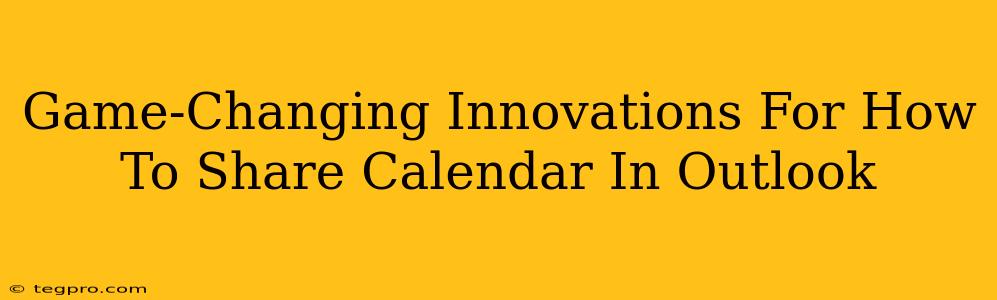Sharing your Outlook calendar used to be a clunky process. But things have changed dramatically! This guide dives into the latest, most efficient ways to share your Outlook calendar, from simple sharing to advanced options for collaboration and control. We'll cover everything you need to know to become a calendar-sharing pro.
Beyond the Basics: New Ways to Share Your Outlook Calendar
Gone are the days of painstakingly exporting and importing .ics files. Outlook offers streamlined methods, and we'll explore them all. This isn't just about seeing appointments; it's about seamless collaboration and efficient time management.
1. Effortless Calendar Sharing with Permissions
The Power of Permissions: This is the cornerstone of effective calendar sharing. Instead of simply granting access, you now have granular control. You decide who sees what:
- Free/Busy Only: Perfect for colleagues who need to know your availability without seeing specific details.
- Availability and Subject: Shows a bit more – the subject of the appointment, but still protects the confidential details.
- Full Details: Grants complete access to your calendar, ideal for assistants or close collaborators.
How to Set Permissions: Within Outlook, right-click your calendar, select "Sharing Permissions," and then add the email addresses of those you want to grant access. Choose the appropriate permission level for each individual.
2. Leveraging Outlook's Built-In Features
Delegates & Their Privileges: Need someone to manage your calendar on your behalf? Designate a delegate with specific permissions: They can accept/decline meetings, create new entries on your behalf, or only view your schedule.
Public Folders (For Team Calendars): Ideal for project teams or shared workspaces. Create a public folder, share it, and everyone can see upcoming events without needing individual access to everyone's personal calendar.
Groups and Team Calendars: If you're working within Microsoft 365 Groups, you can easily create a shared calendar specifically for the group. This centralizes events and eliminates the need for individual sharing.
Advanced Techniques for Pro Calendar Management
3. Harnessing Third-Party Apps: Unlocking Extra Features
While Outlook's built-in features are powerful, several third-party applications offer additional functionalities:
- Enhanced Scheduling Tools: Some applications make scheduling meetings with multiple participants much smoother, automatically suggesting times that work for everyone.
- Automated Reminders and Notifications: These apps can send reminders not just to you, but also to others, ensuring everyone stays on schedule.
- Integration with Other Productivity Platforms: Link your Outlook calendar with other tools like project management software, maximizing workflow efficiency.
Optimizing Your Calendar for Search Engines (SEO)
While this article focuses on practical calendar sharing, optimizing for search engines is crucial for wider reach.
- Keyword Integration: Naturally incorporate terms like "Outlook calendar sharing," "share Outlook calendar," "Outlook calendar permissions," etc. throughout the text.
- Compelling Title and Headings: Use clear and concise headings that accurately reflect the content.
- Structured Data Markup: Although not covered here directly (as this is a content-focused response), consider implementing schema.org markup to help search engines understand the content better.
By implementing these strategies, you can not only master the art of sharing your Outlook calendar but also ensure your how-to guide is easily discoverable online. Remember that effective calendar sharing is about more than just visibility; it's about streamlining collaboration and increasing productivity.