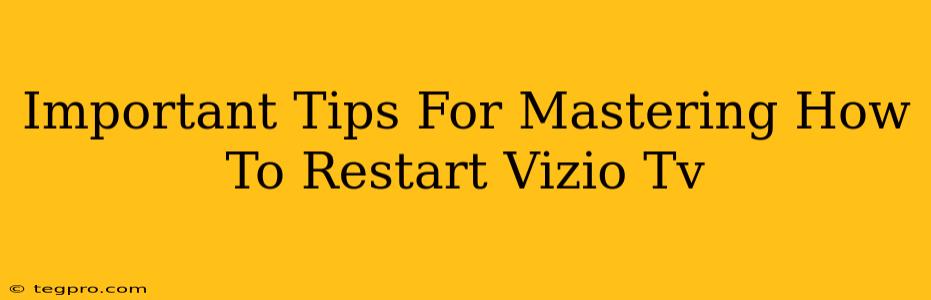So, your Vizio TV is acting up? Freezing, displaying error messages, or just generally misbehaving? Before you call a repairman (or start throwing remotes!), the simplest solution is often a good old-fashioned restart. This guide will walk you through several methods for restarting your Vizio TV, offering important tips to ensure you get it right every time.
Understanding Why Restarting Your Vizio TV Works
Before diving into the how, let's quickly cover the why. A simple restart can often resolve many common Vizio TV issues. Think of it like rebooting your computer – it clears temporary files, closes unresponsive applications (in this case, processes within the TV's software), and allows everything to start fresh. This can fix:
- Freezing or lagging: A frozen screen or slow performance often points to temporary software glitches.
- Error messages: Many error codes can be resolved with a simple reboot.
- Remote control issues: Sometimes, a simple restart can re-establish the connection between your remote and the TV.
- Audio problems: Intermittent sound issues can be fixed by restarting the television.
How to Restart Your Vizio TV: The Different Methods
There are a few ways to restart your Vizio TV, depending on your model and the severity of the problem.
Method 1: The Simple Power Cycle (Unplug and Plug Back In)
This is the most basic and often the most effective method. Here's how to do it:
- Unplug the power cord: Locate the power cord connected to your Vizio TV and gently unplug it from the wall outlet.
- Wait: Wait for at least 30 seconds. This allows the TV's internal capacitors to fully discharge. 60 seconds is even better!
- Plug it back in: Plug the power cord back into the wall outlet.
- Turn it on: Turn on your Vizio TV using the power button on the TV itself (not the remote).
Important Note: If your Vizio TV is connected to a power strip, unplug the power strip completely for a complete power cycle.
Method 2: Using the Power Button on the TV
Some Vizio TVs have a power button directly on the TV itself. If you're unable to use your remote or the screen is unresponsive, try this method:
- Locate the power button: Find the power button, usually located on the bottom, back, or side of your Vizio TV.
- Press and hold: Press and hold the power button for about 5-10 seconds. This forces a power-off, similar to unplugging the TV.
- Release and wait: Release the button and wait for at least 30 seconds.
- Press the power button again: Press the power button to turn the TV back on.
Method 3: Restarting Through the Vizio TV Menu (If Accessible)
If your TV is still mostly responsive, you can try restarting it through the on-screen menu:
- Navigate to Settings: Use your remote to access the settings menu. The exact location varies depending on your Vizio TV model, but it's usually accessed via a gear icon or a "Settings" option.
- Look for "Restart" or "Reboot": Once in the settings menu, look for options such as "Restart," "Reboot," or something similar.
- Select and confirm: Select the restart option and follow the on-screen instructions to confirm. Your Vizio TV will then power down and restart automatically.
When to Seek Professional Help
While restarting your Vizio TV usually solves minor issues, some problems require professional attention. Contact Vizio support or a qualified technician if:
- The problem persists after multiple restarts: If you’ve tried all the methods above and your Vizio TV is still malfunctioning, there might be a more serious hardware or software problem.
- You notice physical damage: Any visible damage to your TV (like cracks or burns) needs immediate professional attention.
- The TV won't power on at all: If the TV doesn't respond to any power attempts, it might indicate a more serious power supply issue.
By following these simple steps and understanding when to seek professional help, you'll be well on your way to mastering how to restart your Vizio TV and keeping it running smoothly. Remember, a quick restart can often solve seemingly complex issues, saving you time and potential repair costs.