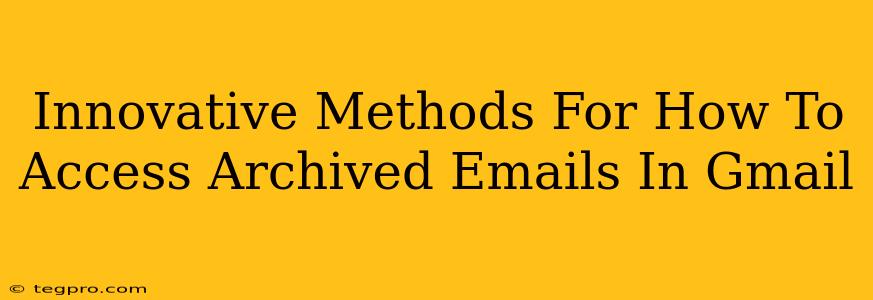So, you've archived those emails in Gmail, thinking you'd never need them again. Now, you're searching high and low, and those crucial messages seem to have vanished into the digital ether. Don't worry, your emails aren't gone for good! We'll explore some innovative methods for accessing your archived emails in Gmail, ensuring you never lose track of important correspondence again.
Understanding Gmail's Archiving System
Before diving into retrieval methods, let's clarify what archiving actually does in Gmail. Archiving isn't deleting! It simply removes emails from your inbox, making your inbox cleaner and more manageable. Archived emails are still safely stored in your Google account, ready to be accessed whenever needed. Think of it as moving emails to a well-organized storage space rather than throwing them away.
Efficient Ways to Find Your Archived Emails
Here's how to efficiently locate those seemingly lost messages:
1. The Simple Search Bar: Your Best Friend
The easiest way to find archived emails is using Gmail's powerful search function. Located at the top of your Gmail interface, the search bar lets you use keywords, sender names, dates, or even parts of the email subject line.
- Pro Tip: Use advanced search operators for precise results. For example,
from:someone@example.com subject:invoicewill only show emails from someone@example.com with "invoice" in the subject line.
2. Navigating the "All Mail" Label
Gmail automatically organizes all your emails, including archived ones, under the "All Mail" label. This label acts as a comprehensive archive.
- To access it: Click the "More" label button (usually three dots) in the left-hand sidebar and select "All Mail". This reveals every single email associated with your Google account.
3. Leveraging Gmail's Filters for Recurring Searches
If you regularly need to access emails from a specific sender or with a particular subject, creating a filter is a game changer. This saves you time and effort by automatically organizing relevant emails into a separate label.
- To create a filter: Search for an email matching your criteria. Click the tiny downward-pointing arrow next to the search bar, then select "Create filter".
4. The Power of Labels (Beyond Archiving)
While archiving moves emails out of your inbox, Gmail's labeling system is a powerful organizational tool. You can add labels to emails to further categorize them beyond archiving, creating a robust system for easy retrieval.
- Example: You could label emails relating to work projects as "Work Project X," or emails from your doctor as "Medical Records." This creates easily searchable labeled folders outside your inbox.
Advanced Techniques for Email Management
Beyond simply retrieving archived emails, optimizing your email management is crucial for long-term efficiency. Consider these practices:
-
Regular Email Clean Up: Dedicate time each week or month to clean up your inbox and archive unnecessary emails. This will keep your inbox organized and ensure that important emails are easy to find.
-
Utilize Gmail's Smart Compose & Suggestions: Gmail's AI features can help improve your email writing and organization, allowing for faster and more targeted communication and thus less clutter overall.
-
Employ Third-Party Email Management Tools: If Gmail’s built-in features aren't enough, consider exploring third-party apps designed to enhance email management.
By mastering these methods, you'll transform your Gmail from a cluttered inbox into a powerful, organized system. Say goodbye to lost emails and hello to efficient communication!