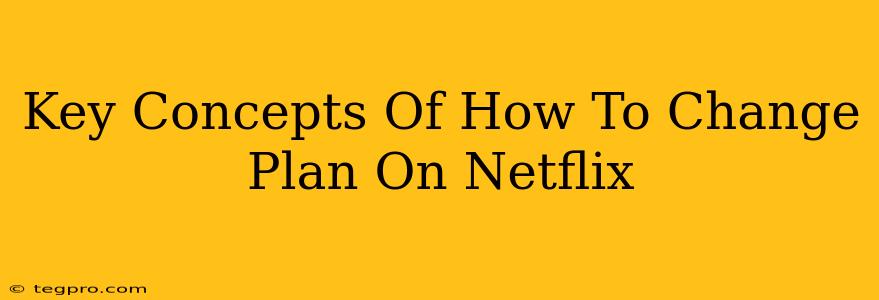Netflix offers a variety of subscription plans to cater to different needs and budgets. Knowing how to seamlessly switch between them is crucial for maximizing your viewing experience and controlling your spending. This guide breaks down the key concepts involved in changing your Netflix plan.
Understanding Netflix's Plan Options
Before diving into how to change your plan, it's important to understand what options are available. Netflix typically offers three main plan types (though this can vary by region):
-
Basic: This is the most affordable plan, usually offering standard definition video quality and allowing only one screen to stream at a time. It's perfect for single viewers on a budget.
-
Standard: This plan provides high definition (HD) video quality and allows two screens to stream concurrently. Ideal for couples or small families.
-
Premium: This is Netflix's most expensive option, offering Ultra High Definition (4K) video quality and the ability to stream on up to four screens simultaneously. Best suited for larger families or those who want the best picture quality.
Important Note: Specific pricing and features may vary depending on your region. Always check the Netflix website for the most up-to-date information relevant to your location.
How to Change Your Netflix Plan: A Step-by-Step Guide
Changing your Netflix plan is generally a straightforward process:
-
Log in to your Netflix account: Access your Netflix account from a web browser or the mobile app.
-
Navigate to your Account page: Look for a menu option typically labeled "Account," "My Account," or a similar designation. The exact location might slightly differ depending on the device you're using.
-
Locate the "Plan details" section: Within your account settings, you should find a section related to your current plan and billing information.
-
Select "Change Plan": This option should be clearly visible, allowing you to choose a different plan from the available options.
-
Choose your new plan: Review the features and pricing of each available plan before making your selection.
-
Confirm your change: Netflix will likely display a summary of the changes, including the price adjustment and the effective date. Confirm your choice to finalize the update.
Key Considerations When Changing Plans
-
Timing of changes: Your plan change will usually take effect at the start of your next billing cycle. You won't be charged a pro-rated amount for the remaining days of your current billing cycle.
-
Downgrading and upgrading: You can easily downgrade to a cheaper plan or upgrade to a more expensive one depending on your needs.
-
Profile limitations: If you downgrade to a plan that supports fewer simultaneous streams, you might need to adjust who's using the account at the same time to avoid interruptions.
Troubleshooting Common Issues
If you encounter any problems changing your plan, consider these troubleshooting steps:
-
Check your internet connection: A poor connection can sometimes interfere with accessing your account settings.
-
Clear your browser cache and cookies: This can resolve minor glitches that might prevent you from accessing certain account features.
-
Contact Netflix support: If all else fails, don't hesitate to reach out to Netflix customer support for assistance. They can help you diagnose and resolve any issues you may be experiencing.
By understanding these key concepts, you can easily manage your Netflix subscription and ensure you're always on the plan that best suits your needs and budget. Remember to check the Netflix website for region-specific details and the most current information.