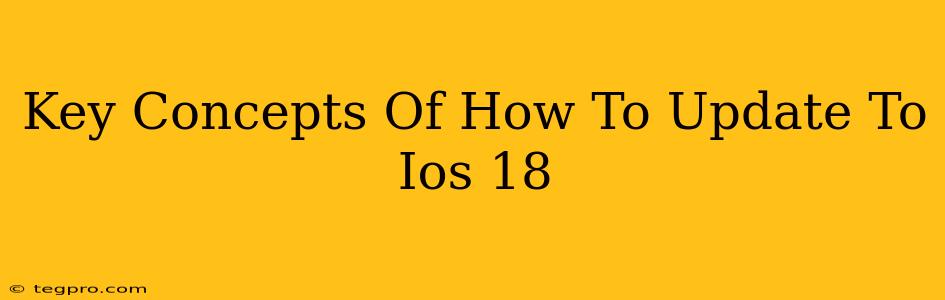Apple's iOS 18 is here, brimming with exciting new features and improvements! But before you dive into the latest emojis and privacy enhancements, let's cover the key concepts of updating your device. This guide will walk you through the process smoothly, ensuring a seamless transition to the newest iOS version.
Preparing for Your iOS 18 Update
Before you tap that "Update" button, a little preparation goes a long way. This will ensure a smoother, faster, and less stressful update experience.
Back Up Your Data: This is crucial!
Think of this as your digital insurance policy. Backing up your iPhone, iPad, or iPod touch safeguards all your precious data—photos, videos, contacts, messages, and more—in case something goes wrong during the update. You can back up to iCloud or your computer using Finder (macOS Catalina and later) or iTunes (older macOS versions).
Check Your Storage Space:
iOS updates require a significant amount of temporary storage space. Make sure you have enough free space on your device before initiating the update. You might need to delete some unused apps or files to create room. A good rule of thumb is to have at least double the size of the iOS 18 update file available.
Stable Internet Connection:
The iOS 18 update is a large download. A strong, stable Wi-Fi connection is essential to prevent interruptions that could corrupt the update. Avoid using cellular data unless absolutely necessary, as it can eat through your data allowance quickly and may be slower than Wi-Fi.
Charge Your Device:
Updates can take a while, especially on older devices. Ensure your device is plugged in and charging to prevent it from powering off mid-update, which could lead to serious problems. Aim for at least 50% battery life before starting the process.
The iOS 18 Update Process: Step-by-Step
Now that you're prepared, let's get to the update itself. The exact steps might vary slightly depending on your device and iOS version, but the general process remains the same.
1. Check for the Update:
Open the Settings app on your device, tap General, and then tap Software Update. Your device will check for available updates. If iOS 18 is ready, you'll see a notification.
2. Download the Update:
Tap Download and Install. The download size will be displayed; this is where a stable Wi-Fi connection and sufficient storage space become vital. The download time depends on your internet speed and the size of the update.
3. Install the Update:
Once the download is complete, your device will prompt you to install the update. Tap Install Now. Your device will restart automatically, and the installation process will begin. This can take some time, so be patient and let the process complete uninterrupted.
4. Post-Update Check:
After the update is finished and your device restarts, take a moment to check everything is working correctly. Verify your apps are functioning properly, and ensure your data has been restored correctly.
Troubleshooting Common iOS 18 Update Issues
Despite careful preparation, you might encounter some minor issues.
Slow Download Speeds:
Try restarting your router or checking your Wi-Fi connection for interference. A strong Wi-Fi signal is crucial for a smooth download.
Insufficient Storage Space:
Delete unnecessary apps, photos, and videos to free up space. You can also offload unused apps to reclaim storage without losing your app data.
Update Errors:
If you encounter an error message during the update process, try restarting your device and attempting the update again. If the problem persists, contact Apple Support for assistance.
Successfully updating to iOS 18 opens a world of new possibilities. Remember to follow these key concepts for a seamless and enjoyable update experience! Enjoy the latest features and improvements Apple has to offer.