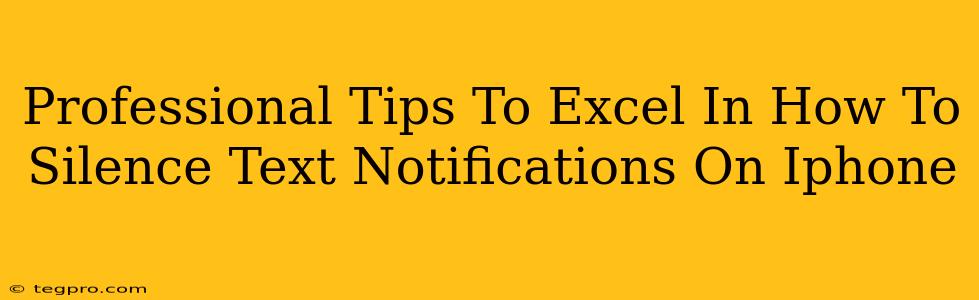Are you tired of constant text notifications disrupting your focus? Does the incessant buzz of your iPhone feel like a persistent, unwelcome companion? You're not alone! Many iPhone users struggle to manage the onslaught of alerts. This guide provides professional tips to help you master silencing text notifications, allowing you to reclaim your peace and productivity.
Understanding iPhone Notification Settings: The Foundation
Before diving into silencing techniques, it's crucial to understand where iPhone notification settings reside. This knowledge forms the bedrock of your control over alerts.
Locating the Notification Settings:
- Open the Settings app: This is the grey icon with gears, typically found on your home screen.
- Navigate to Notifications: Scroll down until you find it.
- Select Messages: This will bring you to the specific settings for your text messages.
Mastering the Art of Silencing: Techniques for Every Situation
Now that you know where to find the settings, let's explore effective strategies for silencing those pesky text notifications.
1. The "Do Not Disturb" (DND) Mode: Your Ultimate Weapon
Do Not Disturb is your secret weapon against notification overload. Activating DND silences all notifications, offering a complete digital detox.
- Scheduled DND: Set specific times for DND to activate automatically (e.g., during meetings or sleep).
- Manual Activation: Quickly turn it on and off whenever needed via Control Center (swipe down from the top right corner).
- Allow Calls From: Fine-tune DND to allow calls from specific contacts or groups. This is perfect for emergencies while still enjoying peace and quiet.
2. Customizing Message Notification Settings: Precision Control
Within the "Messages" notification settings, you have granular control over how text messages alert you.
- Turn Off Banners and Sounds: This eliminates the visual and auditory notifications, allowing you to check messages at your leisure.
- Adjust Notification Style: Choose between banners, alerts, or nothing at all. Banners briefly appear at the top of the screen, alerts pop up, while "nothing" offers complete silence.
- Control Vibration: Disable vibration to eliminate tactile notifications.
3. Utilizing Focus Modes: Context-Based Silence
Introduced in iOS 15, Focus Modes offer an elegant solution for managing notifications based on your current activity.
- Create Custom Focus Modes: Design modes like "Work," "Sleep," or "Driving" with tailored notification settings for each. Silence text messages during work, for example, but allow them during other times.
- Automate Focus Modes: Schedule them to activate automatically based on time or location, enhancing the seamless management of your notifications.
4. Per-Contact Notification Control: Personalized Peace
Take control on a per-contact basis for even more precise notification management.
- Individual Notification Settings: Go into each contact's info, find the notifications settings, and customize how they alert you. This lets you silence notifications from specific people without affecting others.
Beyond the Basics: Pro-Level Notification Management
Now, let's explore some advanced techniques for iPhone text notification mastery.
1. Using Third-Party Apps: Expanding Your Arsenal
Certain third-party apps offer enhanced notification management capabilities, beyond the built-in iPhone options. Research apps that provide granular control, customization, and scheduling. Always download reputable apps from trusted sources.
2. Regular Review and Adjustment: Maintaining Control
Your notification preferences might need adjustments over time. Periodically review your settings and make changes as your needs evolve.
By implementing these professional tips, you'll master silencing text notifications on your iPhone, boosting your productivity, and enjoying a more peaceful digital existence. Remember that finding the perfect balance depends on your individual needs and preferences; experiment with different settings to find what works best for you!