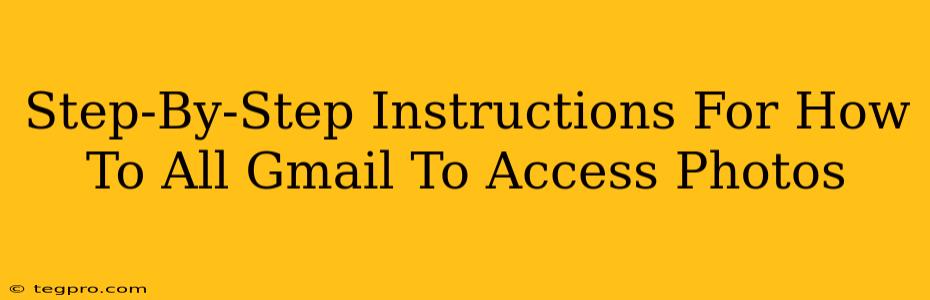Want to see all your photos nestled within your Gmail account? It's easier than you think, but Google doesn't make it immediately obvious! This guide walks you through accessing those precious memories, step-by-step. We'll cover several methods, ensuring you find the best approach for your needs.
Method 1: Using Google Photos (The Easiest Way)
This is the most straightforward method, assuming you've used Google Photos to store your images at any point. Gmail and Google Photos are deeply integrated, so this often yields the best results.
Step 1: Head to Google Photos
Open your web browser and go to photos.google.com. You'll likely need to sign in with your Gmail account.
Step 2: Browse Your Photos
Once logged in, you'll see all your photos organized by date and sometimes by album. Browse through them! Use the search bar to find specific photos or people.
Step 3: Enjoy!
That's it! Google Photos is the most complete photo viewing experience connected to your Gmail.
Method 2: Finding Photos within Emails (For Images Sent Directly)
If you're looking for pictures specifically sent to you or sent by you via email, you'll need to dig a little deeper within your Gmail inbox itself.
Step 1: Search Your Emails
In Gmail, use the search bar. Try these search terms:
has:attachment: This finds all emails with attachments, likely including photos.filename:jpgorfilename:png: This narrows down the search to files with those specific image extensions. You can try others like.gifor.jpegas well.- Combine searches: For powerful results, combine these! For example:
has:attachment filename:jpgwill find all emails with JPG attachments.
Step 2: Open Emails with Attachments
Once you find relevant emails, open them. The images should be visible within the email body. You may need to click to enlarge them.
Step 3: Download and Save (if needed)
If you want to save the images to your computer or phone, you'll usually find a download option (often a small arrow pointing down) when you hover over or right-click the image within the email.
Method 3: Checking Google Drive (Less Likely, But Possible)
While less common, photos might be stored within your Google Drive account if they were uploaded there separately from Gmail or Google Photos.
Step 1: Access Google Drive
Go to drive.google.com and sign in.
Step 2: Search for Images
Use the search bar, specifying file types like .jpg, .png, etc.
Important Considerations:
- Google Account Integration: Remember, all these methods hinge on your Google account. Make sure you're logged into the correct account.
- Storage Limits: Google Photos and Drive have storage limits. If you're hitting limits, you may need to upgrade your Google storage or manage your files.
- Privacy Settings: Always review your privacy settings for Google Photos and Gmail to ensure your images are appropriately shared.
This comprehensive guide should help you easily locate and access all your photos associated with your Gmail account. If you still face challenges, double-check your account settings and search queries. Happy photo hunting!