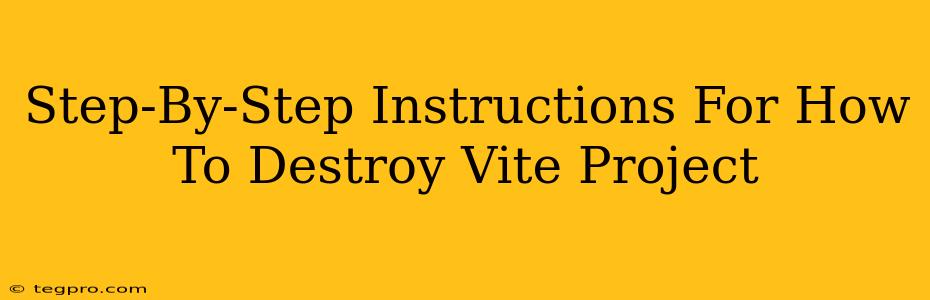This guide isn't about actually destroying your Vite project in a malicious way. Instead, it's a humorous, yet practical, guide on how to thoroughly dismantle and remove a Vite project from your system, leaving no trace behind. Whether you're done with a project, it's become corrupted, or you simply want a clean slate, this walkthrough will help.
Phase 1: The Gentle Dismantling
This phase focuses on safely removing your project's files and related artifacts. We'll avoid the nuclear option (just yet!).
1. Say Goodbye to Your Code: Deleting the Project Folder
First things first, locate your Vite project's folder. This is usually where you initially cloned or created it. Once found, you can delete it using your operating system's file explorer. Right-click and select Delete. If you're feeling extra cautious, you can also cut and paste the folder to a temporary location – just in case you change your mind!
2. Node Modules: The Silent Killers of Disk Space
Those node_modules folders? They can bloat your storage unexpectedly. You could delete them manually inside your project folder before deleting the folder itself, but honestly, deleting the entire project folder is simpler. Once the project folder is gone, the node_modules go with it!
3. Cleaning Up Leftover Files (Optional, but Recommended)
Depending on your workflow, you might have created other files related to your project outside of the main project directory. This could include configuration files, documentation, or even backups. Manually reviewing these files and deleting the ones that are no longer needed is a good idea to fully clean your system.
Phase 2: The Nuclear Option (Advanced Users Only!)
If you're absolutely sure you want to obliterate every trace of your Vite project – even from the darkest corners of your operating system – then this is the way to go. Proceed with extreme caution!
1. The Terminal's Might: Unleash the Command Line
This method requires comfort using the command line or terminal. Caution: Double-check your commands before executing them. Mistakes here can be...problematic.
We'll primarily use the rm command (remove) but remember its power! Consider adding -rf which stands for recursive and force, to thoroughly delete all files and folders within the project directory. You'll need to specify the absolute path to your project folder. For example:
rm -rf /path/to/your/vite/project
Replace /path/to/your/vite/project with the actual path to your project folder. Again, be absolutely certain about this path.
2. Garbage Collection: Emptying the Recycle Bin/Trash
Finally, after the files are deleted, don't forget to empty your recycle bin or trash can to permanently remove them from your system.
Phase 3: Post-Destruction Sanity Check
After completing either phase 1 or phase 2, make sure the project is truly gone. Verify that the project folder no longer exists and the files haven't reappeared mysteriously (it happens!). Pat yourself on the back – you've successfully "destroyed" your Vite project!
This guide is intended to be humorous. Always back up your important data before deleting anything. The author is not responsible for any data loss caused by following these instructions.