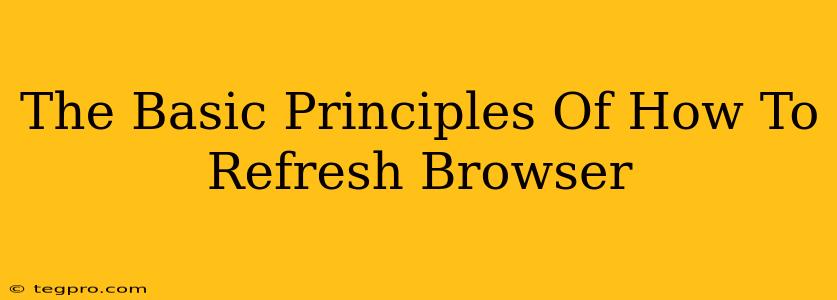Refreshing your browser is a simple yet powerful tool that can dramatically improve your online experience. Whether you're troubleshooting a glitchy website, checking for updates, or simply want to ensure you're seeing the most current version of a page, knowing how to refresh is essential. This guide will walk you through the basic principles, covering different methods and addressing common issues.
Why Refresh Your Browser?
Before diving into the how, let's understand the why. There are several reasons why you might need to refresh your browser:
-
Outdated Content: Websites are constantly updated. A refresh ensures you're viewing the latest version of a page, including new content, images, and features.
-
Glitches and Errors: Sometimes, websites experience temporary glitches or errors. Refreshing can often resolve these issues by reloading the page's elements. This is especially useful if you encounter broken images, slow loading times, or elements that aren't displayed correctly.
-
Checking for Updates: If you're waiting for a change on a website (like a new product listing or comment), a quick refresh is the fastest way to see if it's been updated.
The Different Ways to Refresh Your Browser
There are several ways to refresh your browser, each with a slightly different effect:
The Standard Refresh:
This is the most common method. Most browsers use the same keyboard shortcut and button:
-
Keyboard Shortcut: Press
F5orCtrl + R(Windows/Linux) orCmd + R(Mac). This performs a full page reload, fetching all content from the server again. -
Button: Look for a circular arrow icon in your browser's address bar. This usually represents the "refresh" or "reload" button. Clicking this performs the same action as the keyboard shortcut.
Hard Refresh (Force Reload):
A hard refresh clears your browser's cache and downloads the latest version of the webpage directly from the server. This is useful when you suspect your browser is using an outdated cached version of the page.
-
Keyboard Shortcut: This varies depending on your browser, but often involves pressing
Ctrl + Shift + R(Windows/Linux) orCmd + Shift + R(Mac). -
Right-Click Method: Right-click anywhere on the page and select "Reload" or "Hard Reload" (the exact wording depends on your browser).
Clearing the Cache and Cookies:
While not strictly a refresh, clearing your browser's cache and cookies can resolve persistent issues. This deletes temporary files stored by your browser, ensuring it downloads fresh content on your next visit to a website. The exact steps for this vary across browsers, but generally involve going into your browser's settings.
Troubleshooting Common Refresh Issues
Despite the simplicity of refreshing, you might occasionally encounter issues:
-
Page Still Not Updating: If a hard refresh doesn't resolve the problem, the issue might be on the server-side (the website itself). In such cases, check the website's status page or contact the website's support team.
-
Browser Freezing: If your browser freezes during a refresh, try closing and restarting it. If the problem persists, it might be an issue with your internet connection or browser itself.
-
Infinite Loading: If a page gets stuck on an "infinite loading" loop, try closing the tab and reopening the website. If this continues, check your internet connection and consider clearing your browser's cache and cookies.
Conclusion
Refreshing your browser is a crucial skill for any internet user. Mastering the different methods—standard refresh, hard refresh, and clearing the cache—will help you troubleshoot problems, access the latest content, and ensure a smooth browsing experience. Remember to always start with the simplest method—a standard refresh—and escalate to more advanced techniques as needed.