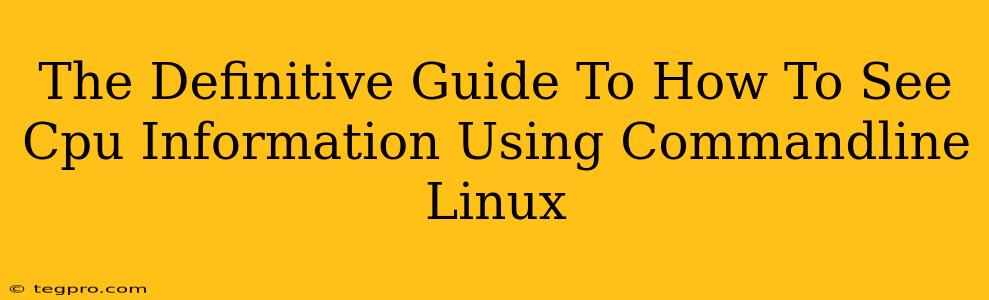Linux users, rejoice! Need to know the nitty-gritty details of your CPU without opening a graphical interface? You've come to the right place. This guide dives deep into how to see CPU information using the command line, equipping you with the knowledge and commands to become a Linux CPU ninja.
Essential Commands for Unveiling Your CPU's Secrets
Let's start with the workhorses—the commands that give you the most fundamental CPU information.
lscpu – Your One-Stop Shop
The lscpu command is your best friend. It's a powerful, all-in-one tool that provides a comprehensive overview of your CPU architecture. Think of it as a detailed spec sheet, directly from your terminal. Simply type lscpu and press Enter. You'll get a wealth of information, including:
- Architecture: The CPU's instruction set (e.g., x86-64).
- CPU op-mode(s): The operating modes the CPU supports.
- Byte Order: Endianness (big or little).
- CPU(s): The number of physical and logical cores.
- On-line CPU(s) list: Which cores are currently active.
- Thread(s) per core: Hyperthreading information.
- Model name: The specific CPU model.
- CPU MHz: Current CPU clock speed.
- BogoMIPS: A very rough estimate of CPU performance (don't rely on this for accurate benchmarking).
- Flags: A detailed list of CPU features and capabilities.
Example: The output will be similar to this (but specific details will vary depending on your system):
Architecture: x86_64
CPU op-mode(s): 32-bit, 64-bit
Byte Order: Little Endian
CPU(s): 8
On-line CPU(s) list: 0-7
Thread(s) per core: 2
Core(s) per socket: 4
Socket(s): 1
NUMA node(s): 1
Vendor ID: GenuineIntel
CPU family: 6
Model: 158
Model name: Intel(R) Core(TM) i7-8700K CPU @ 3.70GHz
Stepping: 9
CPU MHz: 3700.000
CPU max MHz: 4300.0000
CPU min MHz: 800.0000
BogoMIPS: 7396.00
Virtualization: VT-x
L1d cache: 32K
L1i cache: 32K
L2 cache: 256K
L3 cache: 12288K
NUMA node0 CPU(s): 0-7
Flags: fpu vme de pse tsc msr pae mce cx8 apic sep mtrr pge mca cmov pat pse36 clflush dts acpi mmx fxsr sse sse2 ss ht tm pbe syscall nx pdpe1gb rdtscp lm constant_tsc arch_perfmon pebs bts rep_good nopl xtopology nonstop_tsc cpuid aperfmperf pni pclmulqdq dtes64 monitor ds_cpl vmx est tm2 ssse3 sdbg fma cx16 xtpr pdcm pcid sse4_1 sse4_2 x2apic movbe popcnt aes xsave avx f16c rdrand lahf_lm abm 3dnowprefetch cpuid_fault invpcid_single pti ssbd ibrs ibpb stibp tpr_shadow vnmi flexpriority ept vpid fsgsbase tsc_adjust bmi1 hle avx2 smep bmi2 erms invpcid rtm rdseed adx smap clflushopt clwb sha_ni avx512f avx512dq avx512cd avx512bw avx512vl xsaveopt xsavec xgetbv1 xsaves
cat /proc/cpuinfo – A More Detailed Look
For even more granular information, including individual core details, use cat /proc/cpuinfo. This command displays the contents of the /proc/cpuinfo file, which contains a wealth of data about each CPU core. Each block of information represents a single core.
Key information you'll find here:
- processor: The core ID.
- vendor_id: The CPU manufacturer.
- cpu family: The CPU family number.
- model: The CPU model number.
- model name: The full CPU model name.
- flags: CPU features (similar to those displayed by
lscpu). - cache size: The size of the various CPU caches (L1, L2, L3).
nproc – Quickly Determine the Number of Processors
Need just the total number of processing units (including cores and threads)? The nproc command delivers a quick and concise answer.
Beyond the Basics: Advanced CPU Information Gathering
Now that we've covered the essentials, let's explore some more advanced techniques.
Monitoring CPU Usage with top and htop
To see CPU usage in real-time, use the top command (or its interactive cousin, htop). These show you which processes are consuming the most CPU resources. htop is particularly user-friendly with its interactive interface.
Understanding /proc
The /proc filesystem is a virtual filesystem containing information about the running processes and kernel. Many files within /proc offer detailed system information, including CPU-related data. Exploring this directory can reveal deeper insights depending on your needs.
Off-Page SEO Considerations
To boost this article's ranking, we need to consider off-page SEO. This involves building high-quality backlinks from other reputable websites. This could involve guest posting on relevant blogs, participating in online forums, and engaging in social media discussions related to Linux and command-line tools. The goal is to establish the article as a valuable resource within the Linux community.
This comprehensive guide equips you with the command-line knowledge to effectively analyze and understand your Linux CPU. Remember to experiment with these commands and explore the wealth of information they provide. Happy computing!