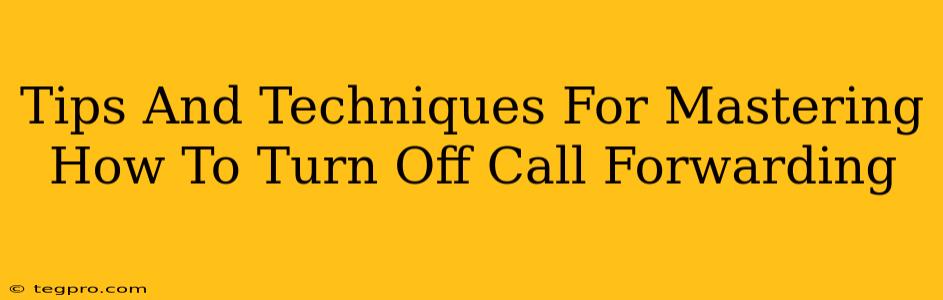Call forwarding can be a lifesaver when you're expecting an important call while away from your primary phone. But once that need is gone, remembering how to turn it off can be surprisingly tricky! This guide breaks down how to disable call forwarding on various devices and platforms, offering tips and techniques to make the process smooth and easy.
Understanding Call Forwarding Settings
Before we dive into the how-to, let's quickly understand the different types of call forwarding you might encounter. This will help you pinpoint the specific setting you need to adjust. Common types include:
- Unconditional Call Forwarding: All calls are forwarded to a designated number, regardless of whether your phone is on or off.
- Conditional Call Forwarding: Calls are forwarded based on specific conditions, such as when your phone is busy, unanswered, or switched off.
- Simultaneous Ringing: Your phone and another number ring simultaneously when a call comes in. This isn't technically call forwarding, but it often gets confused with it.
How to Turn Off Call Forwarding on Different Devices
The process for disabling call forwarding varies slightly depending on your device and network provider. Here's a breakdown for common scenarios:
Turning Off Call Forwarding on Your Mobile Phone (Android & iOS):
Most modern smartphones handle call forwarding through their built-in phone app. The exact steps may differ slightly based on your phone's manufacturer and Android version or iOS version but generally involve:
- Open the Phone App: Locate and open your default phone application.
- Access Settings: Look for a settings icon (usually a gear or three dots). It might be located in the top right corner or within the app's menu.
- Find Call Forwarding: Search for options like "Call forwarding," "Call settings," or "Forwarding calls." The exact wording may vary slightly.
- Disable Call Forwarding: Once you find the call forwarding settings, you should see options for different forwarding types (Unconditional, Busy, No Reply, etc.). Simply toggle these options off or select "Disable."
Important Note: Some phone providers might integrate call forwarding settings into their mobile app instead of the device's native phone app. Check your provider's app for options relating to call forwarding.
Turning Off Call Forwarding from Your Landline Phone:
Landline call forwarding is typically managed through your phone's built-in menu or through your landline provider's account settings. The methods vary greatly based on phone model and service provider. Your best bet is:
- Consult Your Phone's Manual: Look up the instructions within your landline phone's manual or online for specific instructions.
- Contact Your Service Provider: If you're unable to find the settings in your phone's manual, contact your landline provider's customer support for assistance.
Troubleshooting Common Issues:
- The settings aren't working: Double-check that you've correctly disabled all types of call forwarding (unconditional, busy, no reply, etc.).
- Calls are still being forwarded: Restart your phone. If the problem persists, contact your network provider's support for assistance. They may need to remotely disable the service on their end.
- You can't find the settings: Refer to your device's manual or contact your network provider for guidance.
Preventing Accidental Call Forwarding
To avoid inadvertently activating call forwarding in the future, consider these practices:
- Be mindful of your phone's settings: Regularly review your call forwarding settings to ensure they are turned off when not needed.
- Avoid unnecessary button presses: Be cautious when navigating your phone's settings, especially if you’re unfamiliar with the interface.
- Use a password or PIN: If your phone has security features for accessing call forwarding settings, take advantage of them.
By following these tips and techniques, you'll master the art of turning off call forwarding, ensuring that your calls always reach you directly. Remember to consult your specific device's manual and contact your provider if needed!