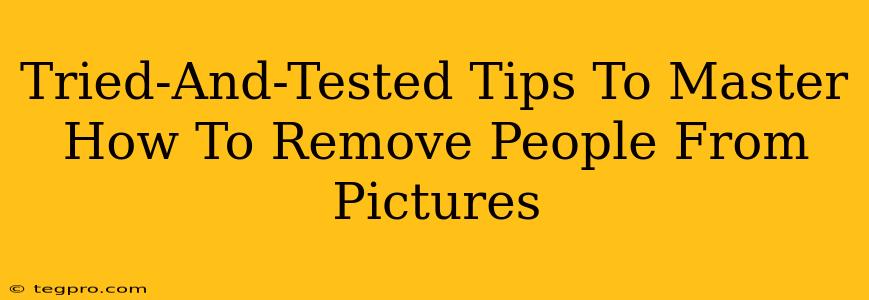Removing unwanted people from your photos used to be a Herculean task, requiring advanced Photoshop skills. But not anymore! With readily available tools and a little know-how, you can seamlessly erase individuals from your images, leaving behind a perfectly natural-looking result. This guide offers tried-and-tested tips to help you master this increasingly useful skill.
Understanding the Basics: Different Approaches to Removing People
Before diving into specific techniques, let's explore the various approaches you can take to remove people from your pictures. The best method will often depend on the complexity of the background and the size of the person you're removing.
1. The Cloning Tool: A Classic Choice
This tried-and-true method involves sampling a nearby area of the image and "cloning" it over the person you want to remove. It's great for removing smaller elements or people against relatively uniform backgrounds. However, it requires a steady hand and careful attention to detail. Overuse can lead to a noticeable, repetitive pattern.
2. The Healing Brush Tool: For Natural Blending
Similar to the cloning tool, the healing brush intelligently blends the sampled area with the surrounding pixels, offering a more natural-looking result. It's particularly effective for removing blemishes or small imperfections, and can be subtly used to remove smaller individuals, especially against complex backgrounds.
3. Content-Aware Fill: Let the Software Do the Heavy Lifting
Modern photo editing software (like Photoshop and many mobile apps) boasts a powerful "Content-Aware Fill" feature. This tool analyzes the surrounding image and intelligently fills in the area where the person was removed. It's incredibly efficient, often producing remarkably natural results, especially when dealing with larger areas or complex backgrounds. This is a great option for quick removal.
Step-by-Step Guide: Removing People Using Content-Aware Fill
Let's walk through a practical example using the Content-Aware Fill method. This approach is often the fastest and easiest for beginners.
-
Import Your Image: Open your photo in your chosen editing software.
-
Select the Person: Use the lasso or selection tool to carefully select the area containing the person you want to remove. Be precise to get the best results.
-
Apply Content-Aware Fill: Find the Content-Aware Fill option in your software's tools (the exact name might vary slightly depending on the software). Click to apply the fill.
-
Refine (If Necessary): You may need to make minor adjustments using cloning or healing tools to perfect the edges and ensure a seamless blend.
-
Save Your Image: Once satisfied, save your edited photo.
Tips for Perfect Results
Choosing the Right Tool: Experiment with different tools to see what works best for each image. Sometimes, a combination of techniques provides the optimal outcome.
High-Resolution Images: The higher the resolution of your original image, the better the results will be. Removing people from low-resolution images will often leave noticeable artifacts.
Patience and Precision: Take your time. Rushing the process can lead to noticeable flaws. Accuracy in your selections is key.
Practice Makes Perfect: The more you practice, the more proficient you'll become at removing people from your pictures. Don't be discouraged by initial imperfections!
Beyond the Basics: Advanced Techniques
For more advanced techniques and scenarios, explore the use of masks, layers, and more sophisticated blending modes. These advanced options allow for greater control and precision, particularly when dealing with intricate backgrounds.
By following these tried-and-tested tips, and with a little practice, you'll be able to confidently remove unwanted people from your pictures, leaving only the perfect memories behind.