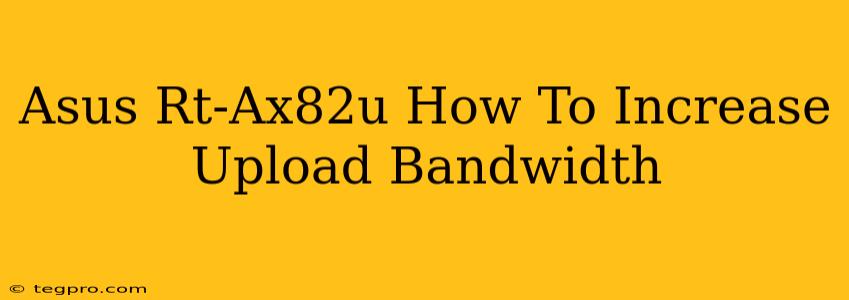Are you experiencing frustratingly slow upload speeds on your Asus RT-AX82U router? Don't worry, you're not alone. Many users find that their upload bandwidth isn't reaching its full potential. This comprehensive guide will walk you through several effective methods to boost your upload speeds and optimize your Asus RT-AX82U router's performance.
Understanding Upload Bandwidth Limitations
Before diving into solutions, it's important to understand what factors can limit your upload bandwidth. Your upload speed isn't solely determined by your router; it's a combination of several elements:
- Your Internet Plan: Your Internet Service Provider (ISP) dictates your maximum upload speed. Check your plan details to confirm your advertised upload speed. Are you actually receiving what you're paying for?
- Network Congestion: Multiple devices simultaneously uploading or downloading data can significantly reduce individual upload speeds.
- Router Capabilities: While the RT-AX82U is a powerful router, it still has limitations. Overloading it with too many devices or demanding applications can impact performance.
- Wireless Interference: Other Wi-Fi networks, electronic devices, and physical obstructions can interfere with your Wi-Fi signal, reducing both upload and download speeds.
- Outdated Firmware: Running outdated firmware can limit the router's performance and introduce bugs affecting speed.
Optimizing Your Asus RT-AX82U for Faster Uploads
Now let's explore practical steps to maximize your upload bandwidth on your Asus RT-AX82U:
1. Check Your Internet Plan and Contact Your ISP
This is the most crucial step. If your upload speed is consistently far below what your ISP advertises, contact their customer support. There might be an issue with your connection or your plan needs an upgrade.
2. Update Your Router's Firmware
Outdated firmware can hinder performance. Log into your Asus RT-AX82U's administration interface (usually via 192.168.50.1 or router.asus.com) and check for firmware updates. Installing the latest firmware often includes performance enhancements and bug fixes.
3. Manage Connected Devices
Too many devices competing for bandwidth can significantly reduce upload speeds. Prioritize devices and limit bandwidth-intensive applications during peak upload times. Consider using QoS (Quality of Service) settings within the router's administration interface to prioritize specific devices or applications for upload bandwidth.
4. Optimize Your Wi-Fi Network
- Reduce Interference: Move your router away from other electronic devices and sources of interference like microwaves.
- Choose the Right Wi-Fi Channel: Use a Wi-Fi analyzer app (available for smartphones and computers) to identify less congested Wi-Fi channels in your area and switch your router to one of them.
- Improve Signal Strength: Consider using a Wi-Fi extender or mesh network system to improve signal strength in areas with weak coverage.
5. Check for Network Bottlenecks
Use speed tests from multiple devices to pinpoint if the issue is with your internet connection, your router, or a specific device. Run speed tests at different times of the day to identify peak congestion periods.
6. Adjust QoS Settings (Quality of Service)
Your Asus RT-AX82U allows for QoS configuration. This feature lets you prioritize specific devices or applications for bandwidth allocation, ensuring applications requiring high upload speeds (like video conferencing or online gaming) receive sufficient bandwidth. This can dramatically improve upload performance for critical tasks.
7. Consider Wired Connections
For devices that consistently require high upload bandwidth, using an Ethernet cable provides a more stable and faster connection than Wi-Fi, minimizing interference and latency.
8. Reboot Your Router and Modem
A simple reboot can often resolve temporary network glitches that are impacting upload speeds.
Conclusion: Maximize Your Asus RT-AX82U's Upload Potential
By systematically implementing these strategies, you can significantly improve the upload speed performance of your Asus RT-AX82U router. Remember to monitor your speeds after each change to identify which adjustments have the most significant impact. If problems persist after trying all these steps, contacting your ISP remains the next logical step to rule out any issues on their end.