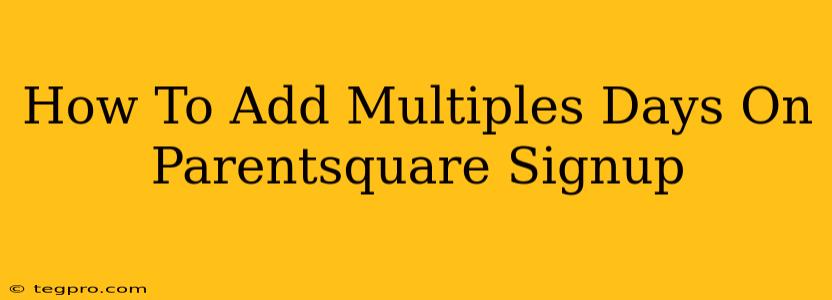Are you struggling to add multiple days to a single event signup on ParentSquare? Many parents and educators find this a bit tricky at first. This guide will walk you through the process, making it simple to manage multiple-day events and appointments.
Understanding ParentSquare Sign-Ups
Before diving into adding multiple days, let's quickly review the basics of ParentSquare sign-ups. ParentSquare is a fantastic communication tool for schools and families, and its sign-up feature is designed for ease of use. However, adding multiple days might require a slightly different approach than you're used to.
The Challenge of Multiple Days
ParentSquare doesn't have a single "Add Multiple Days" button. Instead, it usually involves creating separate sign-ups or cleverly utilizing the existing features. Let's explore the best methods.
Method 1: Creating Separate Sign-Ups (For Distinct Events)
If the multiple days represent separate events (e.g., a book fair on different days), creating separate sign-ups is the clearest and most effective approach. This method ensures clarity for parents and avoids confusion.
Steps:
- Create a new sign-up for each day. For each day of the event, create a new ParentSquare sign-up. Be sure to clearly label each sign-up with the specific date.
- Use descriptive titles. Instead of "Book Fair Sign-Up," use titles like "Book Fair Sign-Up - Tuesday, October 24th" and "Book Fair Sign-Up - Wednesday, October 25th."
- Clearly differentiate descriptions. In the description for each sign-up, reiterate the date and any specifics for that particular day.
This method is ideal for events where each day offers a unique experience.
Method 2: Utilizing Time Slots (For the Same Event Across Multiple Days)
If the multiple days are for the same event, you can use the time slot feature to allocate slots across multiple days. This is ideal for recurring events like conferences or meetings.
Steps:
- Create a single sign-up. Begin by creating one sign-up for your event (e.g., "Parent-Teacher Conferences").
- Add time slots carefully. When setting up your time slots, choose a date range covering all the days your event will occur. For each day, enter specific times. For instance, you might have time slots for October 24th, and again for October 25th and so on.
- Use clear time slot descriptions: For each time slot, clarify the date and time in the description (e.g., "October 24th, 2:00 PM - 2:30 PM"). This makes it incredibly easy for parents to select the right time and day.
This method is best when the event is identical across the days.
Method 3: Using Multiple Sign-Ups with a Summary Post (For Complex Schedules)
For complex events with different schedules across multiple days, a combination approach works best:
- Create Individual Sign-Ups: Create separate sign-ups for each day or type of event.
- Create a Summary Post: Create a main ParentSquare post summarizing all the events, linking to each individual sign-up. This gives parents a clear overview of the entire schedule and easy access to sign-up for specific days.
Tips for Success
- Clear communication is key: Always ensure your communication clearly specifies the dates and times of your event.
- Test your sign-ups: Before sending the announcement, test your sign-ups to ensure they function as intended.
- Preview from a parent's perspective: Before launching your sign-ups, preview them from a parent's point of view to identify any areas for improvement.
By following these methods, adding multiple days to your ParentSquare sign-ups becomes much more manageable and efficient, leading to smoother event coordination for you and better engagement with parents and the school community. Remember to always clearly communicate the dates and times to avoid any confusion.