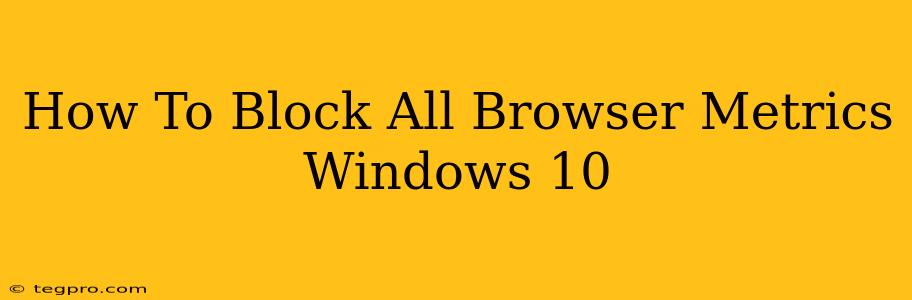Windows 10, while offering a plethora of features, also collects telemetry data – information about your system's usage and performance. This data, although intended to improve the operating system, can raise privacy concerns for some users. This comprehensive guide will walk you through different methods to effectively block browser metrics collection in Windows 10, maximizing your privacy.
Understanding Browser Metrics and Windows Telemetry
Before diving into the solutions, it's crucial to understand what browser metrics are and how they relate to Windows 10's broader telemetry system. Browser metrics encompass data points related to your browsing habits, such as websites visited, browsing time, and even potentially more sensitive information. While Microsoft assures this data is anonymized and used for improving services, blocking it offers an additional layer of privacy.
Windows 10's telemetry system collects a wide range of data, and browser metrics are just a part of it. By adjusting settings, you can control the extent of data collection, impacting not only your browser but other aspects of your Windows experience.
Methods to Block Browser Metrics in Windows 10
Several approaches can help minimize or eliminate browser metric collection. Here are some of the most effective techniques:
1. Adjusting Windows 10 Privacy Settings
This is the most straightforward method. Windows 10 provides built-in options to control diagnostic data. However, it's important to note that even with these settings adjusted, some minimal data collection might still occur.
- Open the Settings app: Search for "Settings" in the Start Menu and open the app.
- Navigate to Privacy: Click on "Privacy" in the Settings menu.
- Diagnostic data: Under "Diagnostics & feedback," choose "Basic." This significantly reduces the amount of data sent to Microsoft. Selecting "Basic" instead of "Full" is crucial for minimizing browser metric collection.
2. Using Group Policy Editor (gpedit.msc)
The Group Policy Editor offers more granular control over telemetry settings. This method is primarily available on Windows 10 Pro and Enterprise editions. Home users will need to explore alternative methods.
- Open Group Policy Editor: Search for "gpedit.msc" in the Start Menu and run the command.
- Navigate to Telemetry Settings: Go to
Computer Configuration > Administrative Templates > Windows Components > Data Collection and Preview Builds. - Disable Data Collection: Look for policies related to telemetry and disable them. This includes options to turn off "Allow Telemetry" and specific data collection components.
Caution: Improperly configuring group policies can cause system instability. Proceed with caution and understand the implications of each setting.
3. Modifying the Registry Editor (regedit)
This advanced method allows for precise control over telemetry components. Proceed with extreme caution as incorrectly modifying the registry can cause serious system problems. Always back up your registry before making any changes.
- Open Registry Editor: Search for "regedit" in the Start Menu and run the command as administrator.
- Navigate to Telemetry Settings: The registry keys related to telemetry are complex and vary across Windows versions. Thorough online research is needed to identify the specific keys relevant to your Windows 10 build and desired changes. Modifying incorrect keys can lead to system errors.
4. Employing Third-Party Tools
Several third-party applications offer advanced telemetry control and privacy enhancement features. Research carefully before installing any such software, ensuring it's from a reputable source. These tools often provide features beyond the basic Windows settings, offering more comprehensive privacy control.
Important Note: Always exercise caution when using third-party tools. Make sure they are from trusted developers and regularly updated.
Beyond Browser Metrics: Holistic Privacy Approach
Blocking browser metrics is a significant step towards enhancing your online privacy, but it's just one part of a larger strategy. Consider employing other privacy measures such as using a VPN, a strong password manager, and regularly updating your software to protect yourself against various online threats. A holistic approach to online security offers the most robust protection.
By implementing these methods, you can significantly reduce or eliminate the collection of browser metrics in Windows 10, enhancing your online privacy. Remember to carefully follow instructions and always prioritize safe computing practices.