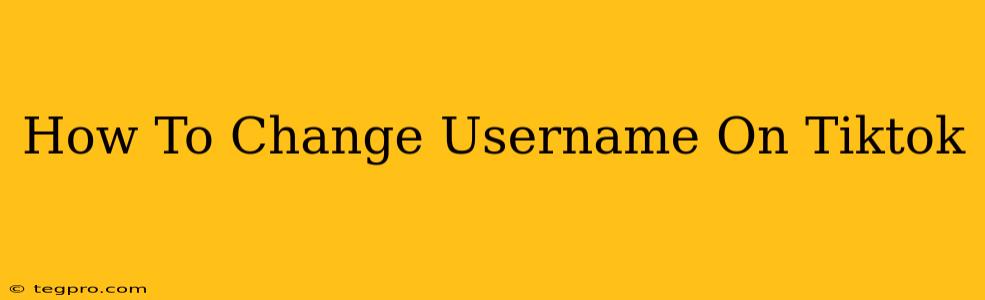Changing your TikTok username can be a great way to refresh your profile, better reflect your brand, or simply fix a typo. But navigating TikTok's settings can sometimes feel confusing. This guide will walk you through the process, step-by-step, ensuring you can update your username quickly and easily.
Why Change Your TikTok Username?
Before diving into the how-to, let's quickly cover why you might want a new TikTok username. There are several good reasons:
- Rebranding: If your brand or personal image has evolved, a new username can reflect this change.
- Improved memorability: A shorter, catchier username can make you easier to find and remember.
- Increased professionalism: If you're using TikTok for business, a professional-sounding username is crucial.
- Typo correction: Simple mistakes happen! Changing a username lets you fix any errors.
- Availability: You might have originally chosen a username that is now unavailable to others, so changing it ensures others can't copy your name.
Step-by-Step Guide: Changing Your TikTok Username
Changing your TikTok username is straightforward. Follow these simple steps:
Step 1: Open the TikTok app and go to your profile.
Find the icon representing your profile (usually a silhouette of a person) in the bottom-right corner of the screen. Tap it to open your profile page.
Step 2: Access your profile settings.
Look for the three horizontal lines (or dots, depending on your app version) located in the top-right corner of your profile screen. Tap this icon to access your profile settings.
Step 3: Locate the "Manage my account" section.
Within your settings menu, you should find a section labeled "Manage my account" or something similar. The exact wording might vary slightly depending on your app version and language settings. Tap to open this section.
Step 4: Tap "Username".
You will see a list of options related to your account. Tap the option for "Username" or a similarly named option. This will open the screen to change your username.
Step 5: Enter your new username.
Now, you can enter your desired new username into the designated field. Remember to choose a username that's unique, memorable, and reflects your brand or personality.
Step 6: Save Changes.
After typing in your new username, look for a button or option to save your changes. It's usually labeled "Save," "Done," or something similar. Tap this button to finalize the username change. TikTok will typically verify the username's availability before saving your changes.
Tips for Choosing a Great TikTok Username
- Keep it short and memorable: Easier to recall and share.
- Use relevant keywords: If you have a niche, include relevant keywords.
- Check for availability: Make sure the username isn't already taken.
- Use consistent branding: Match your username across your other social media platforms if possible.
- Avoid numbers and underscores unless necessary: Keep it clean and easy to read.
What Happens After You Change Your Username?
After successfully changing your username, your profile URL will also update. Be aware that some links to your old profile might no longer work. Consider letting your followers know about your new username to prevent confusion.
Remember: You can only change your TikTok username a limited number of times within a specific timeframe. So choose wisely! This guide should have made the entire process smooth and simple. Now go create that perfect TikTok username!