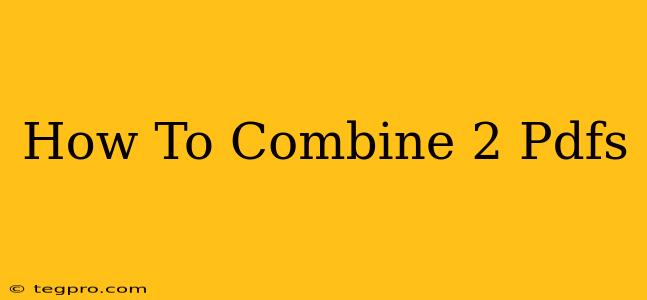Combining two PDFs is a surprisingly common task, whether you're merging research papers, consolidating client documents, or compiling a comprehensive report. Fortunately, there are several straightforward methods available, regardless of your technical skill level. This guide will walk you through the easiest and most effective ways to merge your PDFs, ensuring a seamless and efficient process.
Why Combine PDFs?
Before diving into the how-to, let's quickly understand why combining PDFs is so beneficial:
- Organization: Combining related documents into a single file keeps everything neatly organized and easily accessible.
- Efficiency: Instead of juggling multiple files, a single merged PDF streamlines workflows and saves time.
- Professionalism: Presenting a consolidated PDF conveys a more polished and professional image.
- Easy Sharing: Sharing a single document is simpler and less prone to errors than sending multiple individual files.
Methods for Combining Two PDFs
Several options exist for merging your PDF files, catering to various preferences and technical expertise. Let's explore the most popular methods:
1. Using Online PDF Mergers
Many free online tools are available that allow you to effortlessly combine PDFs. These services typically require you to upload your files, arrange them in the desired order, and then download the merged PDF. The advantage of online tools is their accessibility – no software installation is needed. However, be mindful of uploading sensitive documents to online services; ensure the website uses secure encryption (HTTPS).
Pros: Free, easy to use, no software installation required. Cons: Requires internet connection, potential security concerns for sensitive documents, speed can vary depending on file size and internet speed.
2. Using PDF Software
Dedicated PDF software packages (both free and paid) offer robust features, including PDF merging. These programs typically provide more control and advanced options, such as adding watermarks, compressing the final file, and more. Popular examples include Adobe Acrobat Pro (paid) and several free alternatives.
Pros: Advanced features, more control over the merging process, offline access. Cons: May require software installation, paid versions can be costly.
3. Using Built-in Operating System Features (Mac & Windows)
Believe it or not, both macOS and Windows offer built-in functionalities that can handle simple PDF merging. While not as feature-rich as dedicated software, they are convenient for quick tasks. The exact steps vary slightly depending on your operating system version; a quick online search for "merge PDFs [your operating system]" will provide specific instructions.
Pros: No additional software required, readily accessible. Cons: Limited features compared to dedicated software or online tools.
Choosing the Right Method
The best method for combining your PDFs depends on your specific needs and technical skills:
- For simple, quick merging of a couple of files: Online tools or built-in operating system features are ideal.
- For more advanced features, batch merging, or sensitive documents: Dedicated PDF software is recommended.
Tips for Successful PDF Merging
- Organize your files: Before starting, arrange your PDF files in the desired order to avoid rearranging them later.
- Check file size: Extremely large files may take longer to merge. Consider compressing large files before merging if necessary.
- Save a copy: Before merging, always save copies of your original PDF files. This prevents accidental data loss.
By following these methods and tips, you'll be able to effortlessly combine your PDFs, saving time and improving your overall productivity. Remember to choose the method best suited to your needs and comfort level.