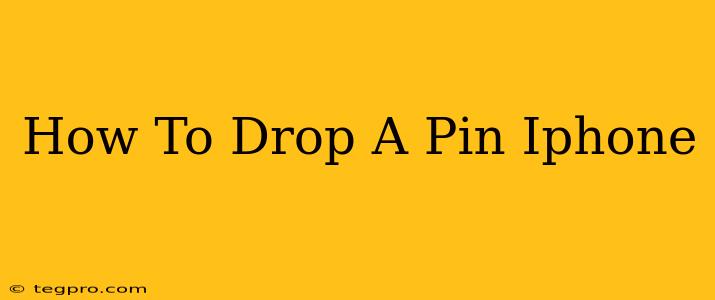Dropping a pin on your iPhone is incredibly useful for marking locations, sharing meeting points, or simply remembering where you parked. This seemingly simple task can be achieved in several ways, depending on your needs and the apps you're using. Let's explore the various methods and scenarios.
Using Apple Maps to Drop a Pin
This is the most straightforward method for most iPhone users. Apple Maps is pre-installed and readily accessible.
Method 1: The Simple Tap
- Open Apple Maps: Locate the Maps app icon on your home screen and tap to open it.
- Navigate to your location: The map will usually open to your current location. If not, use the search bar to find the desired area.
- Tap and hold: Simply press and hold your finger on the map at the precise location where you want to drop a pin. A red pin will appear.
- View information: A card will appear at the bottom of the screen with information about the location, including the address, nearby points of interest, and more.
Method 2: Using the Search Function
For more precise pinning, use the search function:
- Open Apple Maps and Search: Type the address, place name, or point of interest into the search bar.
- Select the location: Choose the correct location from the search results.
- Pin is automatically dropped: Apple Maps will automatically drop a pin at the selected location.
Sharing Your Pinned Location
Once you've dropped a pin, sharing it is easy:
- Tap the information card: The card at the bottom of the screen contains all the location details.
- Look for the share icon: This usually resembles a square with an upward-pointing arrow.
- Choose your sharing method: Select how you want to share the location, such as through Messages, Mail, WhatsApp, or other supported apps. The recipient will then receive a map link directly to the pin.
Beyond Apple Maps: Dropping Pins in Other Apps
Many other apps allow you to drop pins, each with its own method. For example:
- Google Maps: Similar to Apple Maps, you can tap and hold to drop a pin. The sharing options are also very similar.
- Waze: This navigation app allows pin dropping for marking locations, but its primary function is navigation.
- Other Navigation Apps: Most navigation apps will incorporate a method for pin dropping. Check their in-app help for specific instructions.
Troubleshooting: Pin Isn't Dropping?
If you're having trouble dropping a pin, try these steps:
- Check your internet connection: A stable internet connection is crucial for accurate map functionality.
- Restart your iPhone: A simple restart can often resolve minor software glitches.
- Update your Maps app: Make sure you're using the latest version of the Maps app.
Conclusion: Mastering the Art of Pin Dropping
Dropping a pin on your iPhone is a valuable skill for navigation, sharing locations, and remembering important places. Whether you use Apple Maps or another app, understanding the basic methods outlined here will help you make the most of this helpful feature. Remember to explore the features within each app to unlock its full potential. Now you're ready to pin with precision!