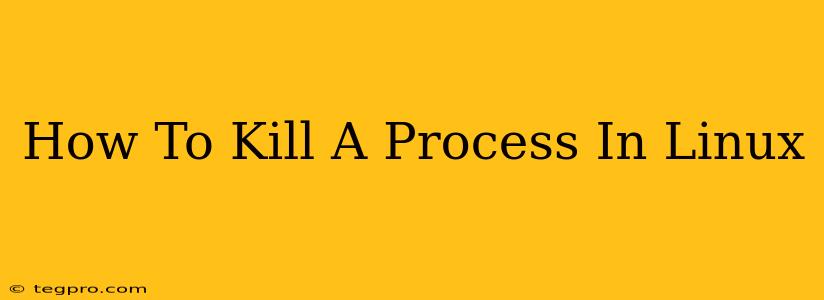Killing processes in Linux is a fundamental skill for any system administrator or power user. Whether you're dealing with a frozen application, a runaway script, or simply need to free up system resources, knowing how to terminate processes efficiently is crucial. This guide will walk you through various methods, explaining their nuances and helping you choose the best approach for your situation.
Understanding Process IDs (PIDs)
Before diving into the methods, it's essential to understand Process IDs (PIDs). Every process running on a Linux system is assigned a unique PID, a numerical identifier. Finding the PID of the process you want to kill is the first step. You can use the following command to list all running processes:
ps aux
This command displays a comprehensive list, including the PID, user, %CPU, %MEM, and command. To find a specific process, you can use grep to filter the output:
ps aux | grep "process_name"
Replace "process_name" with the name of the process you're targeting. For example, to find the PID of the Firefox browser, you'd use:
ps aux | grep "firefox"
Important Note: Be cautious when using grep. It might list the grep command itself in the results. Look closely at the command column to identify the correct process.
Methods to Kill Processes
Now that you know how to find the PID, let's explore the different ways to kill a process:
1. Using kill with SIGTERM (Signal 15)
The most common and generally preferred method is using the kill command with the SIGTERM signal (signal number 15). SIGTERM politely requests the process to terminate gracefully. It allows the process to save its work and exit cleanly.
kill <PID>
Replace <PID> with the actual PID of the process. For example:
kill 12345
This sends a SIGTERM signal to process 12345. Most well-behaved processes will respond to this signal and terminate.
2. Using kill with SIGKILL (Signal 9)
If SIGTERM fails to terminate the process (it's frozen or unresponsive), you can use SIGKILL (signal number 9). SIGKILL forcefully terminates the process without giving it a chance to clean up. Use this as a last resort, as it can lead to data loss or system instability if the process was performing critical operations.
kill -9 <PID>
Again, replace <PID> with the PID. For example:
kill -9 12345
3. Using pkill
pkill is a convenient command that allows you to kill processes by name rather than PID. It's useful when you know the process name but not the PID.
pkill process_name
For instance, to kill all instances of Firefox:
pkill firefox
4. Using killall
Similar to pkill, killall kills processes by name. However, it's generally considered less robust than pkill and might not handle spaces in process names as well.
killall process_name
Choosing the Right Method
- Start with
kill(SIGTERM): Always try this first. It's the safest and most graceful way to terminate a process. - Use
kill -9(SIGKILL) only when necessary: Reserve this for unresponsive processes that refuse to exit gracefully. Be aware of potential data loss. - Employ
pkillorkillallfor name-based killing: These commands are useful when you don't know the PID.
Preventing Future Issues
While knowing how to kill processes is essential, preventing problematic processes is even better. Regularly update your system software, monitor resource usage, and avoid running untrusted applications to minimize the need for forceful process termination.
This comprehensive guide provides various methods to effectively kill processes in Linux. Remember to always prioritize the graceful termination method (kill with SIGTERM) before resorting to forceful termination. Understanding PIDs and the available commands will empower you to manage your Linux system more efficiently.