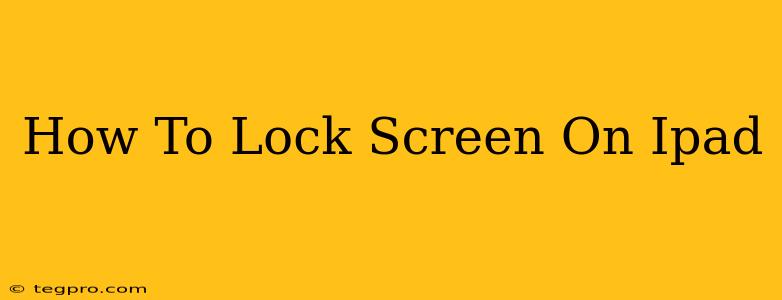Locking your iPad screen is crucial for security and battery life. It prevents unauthorized access to your apps, data, and settings. Fortunately, there are several ways to lock your iPad screen, depending on your needs and preferences. This guide will walk you through the various methods, ensuring you're always in control of your device's security.
The Standard Method: Using the Side Button
The simplest and most common way to lock your iPad screen is by using the side button. This method works on all iPad models.
- Locate the Side Button: This button is located on the right-hand side of your iPad, near the top.
- Press and Hold: Simply press and hold the side button until the screen turns off. You'll see a small animation as the screen locks.
Using AssistiveTouch (For Accessibility)
If you have difficulty accessing the side button, or if you prefer a more accessible method, you can use AssistiveTouch. This feature creates a virtual button on your screen that can mimic the functions of the physical side button.
- Enable AssistiveTouch: Go to Settings > Accessibility > Touch > AssistiveTouch and toggle it ON.
- The AssistiveTouch Menu: A small, circular button will appear on your screen. Tap it to bring up the menu.
- Lock Screen: Within the AssistiveTouch menu, select the Device option, followed by Lock Screen.
Auto-Lock: Setting a Timer for Automatic Screen Locking
To further enhance your iPad's security and conserve battery, you can configure the auto-lock feature. This automatically locks your screen after a certain period of inactivity.
- Access Auto-Lock Settings: Navigate to Settings > Display & Brightness > Auto-Lock.
- Select a Time: Choose the duration after which you want your iPad to automatically lock. Options range from 30 seconds to "Never." We strongly recommend setting a shorter time, like 30 seconds or 1 minute, for optimum security.
Troubleshooting: My iPad Won't Lock
If you're experiencing issues with your iPad not locking, there are a few things you can try:
- Restart Your iPad: A simple restart can often resolve minor software glitches that may be affecting the locking mechanism.
- Check for Software Updates: Ensure your iPad is running the latest iOS version. Updates often include bug fixes and performance improvements.
- Reset All Settings (Last Resort): If the problem persists, you can try resetting all settings. This will return your iPad's settings to their defaults, but it will not erase your data. You can find this option in Settings > General > Transfer or Reset iPhone/iPad > Reset > Reset All Settings.
Keeping Your iPad Secure: Beyond Screen Locking
While screen locking is a vital step in protecting your iPad, remember that it's only one part of a comprehensive security strategy. Consider these additional measures:
- Strong Passcode: Use a strong, unique passcode that's difficult to guess.
- Face ID or Touch ID: Enable Face ID or Touch ID for faster and more convenient unlocking while maintaining a high level of security.
- Regular Software Updates: Keep your iPad's software updated to benefit from the latest security patches.
By following these simple steps, you can effectively lock your iPad screen and protect your valuable data. Remember to choose the method that best suits your needs and always prioritize strong security practices.