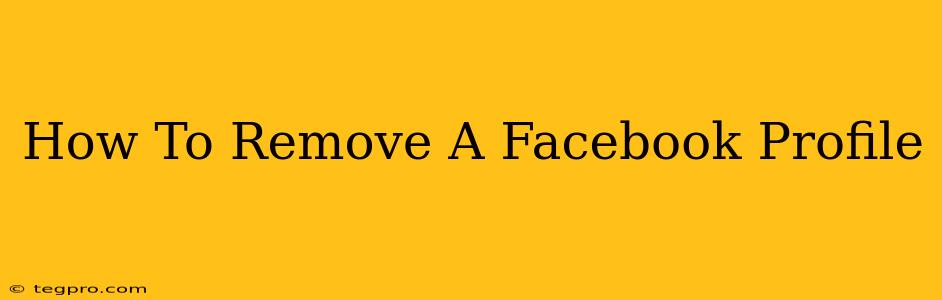Are you ready to say goodbye to Facebook? Deleting your profile is a bigger decision than it might seem, so let's walk through the process step-by-step. This guide covers everything you need to know about how to remove a Facebook profile permanently and temporarily, along with considerations before you take the plunge.
Understanding Your Options: Deactivation vs. Deletion
Before diving into the specifics, it's crucial to understand the difference between deactivating and deleting your Facebook profile:
-
Deactivation: This is like putting your profile to sleep. It hides your profile from others, but your data remains on Facebook's servers. You can reactivate your account at any time, and all your information will be restored. Think of it as a temporary break from Facebook.
-
Deletion: This is permanent. Once you delete your Facebook profile, your data is removed from Facebook's servers (although it may take some time for everything to be completely erased). You cannot recover your account or your data. This is a one-way street.
How to Deactivate Your Facebook Profile
Deactivating your Facebook account is a much simpler process than deleting it. Here's how:
- Log in: Access your Facebook account using your email address and password.
- Access Settings: Click on the downward-pointing arrow in the top right corner of the page and select Settings & Privacy, then click on Settings.
- Your Facebook Information: In the left-hand menu, click on Your Facebook Information.
- Deactivation: Click on Deactivation and Deletion.
- Deactivate Account: Choose the option to Deactivate Account. Facebook will walk you through the process, often requiring you to confirm your choice.
Important Note: Remember that deactivation is temporary. You can always reactivate your account and regain access to your data.
How to Permanently Delete Your Facebook Profile
Permanently deleting your Facebook profile is a more involved process and, again, irreversible. Here are the steps:
- Log in: Log into your Facebook account.
- Access Settings: Click on the downward-pointing arrow in the top right corner of the page and select Settings & Privacy, then click on Settings.
- Your Facebook Information: In the left-hand menu, click on Your Facebook Information.
- Deactivation: Click on Deactivation and Deletion.
- Delete Account: This time, choose the option to Delete Account. Facebook will present you with a confirmation screen. This is your final chance to reconsider.
- Confirmation: Once you confirm, Facebook will begin the process of deleting your account. This may take some time.
What Happens After Deletion?
After you delete your account, Facebook will remove your profile, posts, photos, and other data from its servers. It's important to note that this process isn't instantaneous, and some information might remain in backups for a short period. However, it will eventually be removed.
Things to Consider Before Deleting Your Facebook Profile
Before you delete your Facebook profile permanently, here are some key points to consider:
- Photos and Videos: Download any photos or videos you want to keep. Once deleted, they're gone forever.
- Messages: Save any important messages or conversations.
- Friends and Connections: Think about how deleting your profile will affect your connections with friends and family.
- Groups and Pages: Consider leaving any groups or pages you manage or participate in.
- Applications: Disconnect any third-party applications connected to your Facebook account.
Deleting your Facebook profile is a significant decision, but if you've weighed the pros and cons and are certain about your choice, this guide provides a clear path to removing your profile permanently or temporarily. Remember to carefully follow the steps and consider the implications before proceeding.