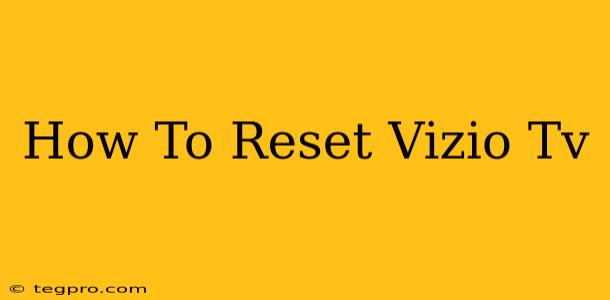Is your Vizio TV acting up? Freezing, displaying errors, or just not performing as it should? A reset might be the solution. This guide will walk you through different types of Vizio TV resets, from a simple power cycle to a full factory reset, helping you troubleshoot and restore your TV to its optimal performance. We'll cover all the steps clearly, so you can choose the right reset for your specific problem.
Understanding Different Types of Vizio TV Resets
Before diving into the steps, it's important to understand the various types of resets available for your Vizio TV:
- Power Cycle: This is the simplest reset, involving turning your TV off and on again. Often, this resolves temporary glitches.
- Software Reset: This reset clears temporary data and settings without deleting your personal information like saved accounts or Wi-Fi passwords.
- Factory Reset: This is a more drastic measure that completely erases all settings and data on your TV, returning it to its original factory condition. Use this only if other methods fail.
How to Perform a Power Cycle on Your Vizio TV
This is the first troubleshooting step you should always try. It's quick, easy, and often solves minor issues:
- Unplug the TV: Completely unplug the power cord from the wall outlet.
- Wait: Wait for at least 60 seconds. This allows any residual power to dissipate.
- Plug it back in: Plug the power cord back into the wall outlet.
- Turn it on: Turn on your Vizio TV using the power button on the TV itself (not the remote).
If the problem persists after a power cycle, move on to the next reset options.
Performing a Software Reset on Your Vizio TV
A software reset can resolve more persistent issues without deleting your personal data. The exact steps may vary slightly depending on your Vizio TV model and operating system (SmartCast or older systems):
For Vizio TVs with SmartCast:
- Access the Menu: Use your remote to navigate to the Menu or Settings.
- Find System: Locate the System or System Settings option.
- Reset: Look for an option like Reset to Factory Defaults or Reset. Note: this is a software reset, not a full factory reset. It may be labelled differently.
- Confirm: Follow the on-screen prompts to confirm the reset. The TV will restart.
For Older Vizio TVs (without SmartCast):
The menu structure will differ on older models. Look for a menu option related to system settings or factory reset. Consult your TV's manual for specific instructions.
How to Perform a Factory Reset on Your Vizio TV (Last Resort)
A factory reset will erase all your settings, apps, and personal data. Only proceed if other methods have failed. Before starting, consider writing down important settings or network passwords if you need them later.
For Vizio TVs with SmartCast:
The process is largely similar to a software reset, but the menu option will clearly state “Factory Reset”. Be absolutely certain this is what you want to do. The TV will be restored to its out-of-box state.
For Older Vizio TVs (without SmartCast):
Consult your TV's manual for precise steps. The menu navigation may vary significantly.
Troubleshooting Tips and Common Issues
- Remote Control Problems: If your remote isn't working, try replacing the batteries or checking for obstructions. You might be able to use the buttons on the TV itself to navigate menus.
- Network Connectivity Issues: If you're experiencing problems with streaming services, ensure your TV is connected to the internet correctly. Try restarting your router or modem.
- Software Updates: Keep your Vizio TV's software updated to benefit from bug fixes and performance improvements. Check for updates through the TV's settings menu.
- Still Having Problems?: If none of these resets resolve the issue, contact Vizio's customer support for further assistance.
By following these steps, you should be able to reset your Vizio TV and resolve many common issues. Remember to choose the appropriate reset type based on your problem and always back up any important information before performing a factory reset.