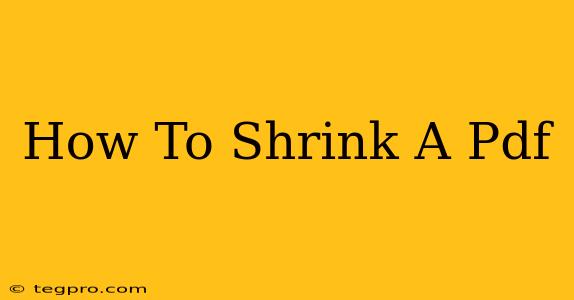Reducing the file size of a PDF document is crucial for faster email delivery, easier online sharing, and efficient storage. A bloated PDF can frustrate recipients and slow down workflows. This comprehensive guide offers various methods to shrink your PDF files, from simple online tools to advanced software options. We'll cover everything you need to know to effectively compress your PDFs without sacrificing significant quality.
Understanding PDF Compression Techniques
Before diving into the methods, understanding how PDF compression works is key. Essentially, there are two main approaches:
-
Lossless Compression: This method reduces file size without losing any data. The original quality of the document remains intact. This is ideal for documents with important text or images that must remain crisp.
-
Lossy Compression: This technique reduces file size by discarding some data. This results in a smaller file but may impact the quality of images or graphics. It's best suited for documents where a slight decrease in image quality is acceptable for a significant reduction in file size.
Methods to Shrink a PDF
Here are several effective ways to reduce the size of your PDF files:
1. Using Online PDF Compressors
Many free online tools allow you to compress PDFs quickly and easily. These services generally use a combination of lossless and lossy compression techniques. Simply upload your PDF, choose your compression level (if offered), and download the smaller version. Remember to check the privacy policy of any online service before uploading sensitive documents.
Advantages: Free, easy to use, no software installation required.
Disadvantages: May have limitations on file size, potential privacy concerns, reliant on internet connection.
2. Utilizing Built-in PDF Reader Features
Some PDF readers, like Adobe Acrobat Pro, have built-in compression tools. These programs often provide more control over the compression process, allowing you to fine-tune settings to balance file size and quality. Explore the options within your PDF reader's "Save As" or "Export" menu. Look for options related to "Reduce File Size" or "Compress."
Advantages: Direct control, usually high quality compression.
Disadvantages: Requires specific software (often paid).
3. Employing Dedicated PDF Compression Software
Several dedicated PDF compression applications are available for download. These programs often provide a wider range of compression options and advanced features compared to online tools or built-in PDF reader functions. They can be particularly beneficial for regularly compressing large numbers of PDFs.
Advantages: Powerful features, batch processing capabilities.
Disadvantages: Usually paid software, requires installation.
4. Optimizing Before Creating the PDF
The most effective way to create a small PDF is to optimize the source files before creating the PDF. This involves:
- Using appropriate image resolution: High-resolution images significantly increase file size. Use images with a resolution suitable for the intended purpose.
- Reducing image file sizes: Compress images before incorporating them into your document. Many image editing programs offer compression options.
- Avoiding unnecessary elements: Remove any redundant or oversized elements from your document.
Choosing the Right Method
The best method for shrinking your PDF depends on your specific needs and technical skills. For occasional compression of small files, an online tool is perfectly adequate. For regular compression of large files or for maintaining precise control over the process, dedicated software might be a better choice. Remember to always back up your original PDF before compressing it, just in case. Careful planning and optimization before PDF creation are key to maintaining optimal file sizes. By following these tips, you can effortlessly manage your PDF files and improve efficiency.