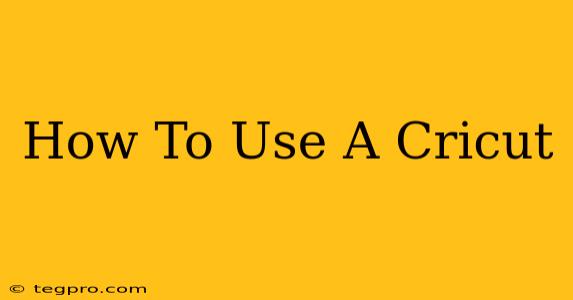So, you've finally got your Cricut machine! Congratulations! This powerful little cutting machine opens up a world of crafting possibilities, from personalized t-shirts and mugs to intricate cards and vinyl decals. But where do you start? This comprehensive guide will walk you through the basics of how to use a Cricut, covering everything from setup to your first project.
Getting Started: Unboxing and Setup
Before you unleash your inner crafter, let's get your Cricut up and running.
-
Unboxing: Carefully unpack your Cricut machine. Familiarize yourself with all the components: the machine itself, the cutting mat, the blade, and the power cord. You’ll also likely find some helpful introductory materials.
-
Connecting to Power: Plug in your Cricut machine and turn it on. You should see a welcome screen.
-
Connecting to Your Computer or Mobile Device: This step is crucial! You'll need to connect your Cricut to either your computer (using a USB cable) or your smartphone/tablet via Bluetooth. Cricut Design Space (the software you'll be using) will guide you through this process. Make sure you have the latest version of Design Space installed.
-
Installing the Blade: Carefully insert the fine-point blade (or the blade that came with your machine) into the machine. Consult your Cricut's manual for precise instructions, as the process may slightly differ depending on your model.
Designing Your Project in Cricut Design Space
This is where the magic happens! Cricut Design Space is the software that allows you to create and customize your designs.
-
Creating a New Project: Launch Design Space and start a new project. You can either create your own designs from scratch or browse their extensive library of pre-made images, fonts, and templates.
-
Using Images and Fonts: Search for images and fonts using keywords related to your project. Remember to check the licensing before using any images. Cricut Access offers a subscription service that gives you access to an expanded library of images and fonts.
-
Customizing Your Designs: Once you've selected your images and fonts, you can customize them. Resize, rotate, layer, and add different colors and effects to truly personalize your creations.
-
Attaching Images: Properly attaching images is important for accurate cutting. Ensure images are attached correctly before sending the project to your Cricut.
Cutting Your Design
Now for the exciting part – cutting your material!
-
Choosing Your Material: The type of material you're using (vinyl, cardstock, iron-on, etc.) will determine the cutting settings. Design Space will offer suggestions based on your chosen material.
-
Preparing Your Mat: Place your chosen material onto the cutting mat, ensuring it's firmly adhered.
-
Loading the Mat: Load the mat into your Cricut machine following the instructions provided in Design Space.
-
Selecting Your Blade and Settings: Double-check that you've selected the correct blade and cutting settings in Design Space. This is crucial for a clean and precise cut.
-
Starting the Cut: Once everything is set, press the "Go" button to start the cutting process.
Weeding and Applying Your Design
The final steps involve weeding and applying your finished design.
-
Weeding: Carefully remove the excess material from around your cut design. This is often the most time-consuming part of the process, but there are many tools and techniques to help.
-
Applying Your Design: The application process varies depending on the material used. For vinyl, use a transfer tape; for iron-on, use a heat press.
Tips and Tricks for Cricut Success
-
Practice Makes Perfect: Don't be discouraged if your first few projects aren't perfect. Keep practicing, and you'll quickly improve your skills.
-
Explore Different Materials: Experiment with different materials to expand your crafting horizons.
-
Join the Cricut Community: Connect with other Cricut users online for inspiration, tips, and troubleshooting advice. Many online groups and forums offer valuable support.
-
Watch Tutorials: There are tons of helpful tutorials on YouTube and other platforms demonstrating various Cricut techniques and projects.
This guide provides a solid foundation for using your Cricut machine. Remember to consult your Cricut's user manual for specific instructions and safety precautions. Happy crafting!