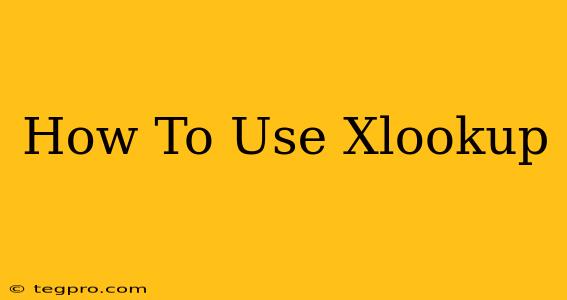XLOOKUP is a powerful function in Microsoft Excel that simplifies the process of searching and retrieving data. It's a significant improvement over its predecessors like VLOOKUP and HLOOKUP, offering greater flexibility and efficiency. This comprehensive guide will walk you through everything you need to know about using XLOOKUP, from basic applications to advanced techniques.
Understanding the Basics of XLOOKUP
At its core, XLOOKUP searches for a specific value within a range (your lookup array) and returns a corresponding value from a different range (your result array). Think of it like looking up a name in a phone book – you input the name (lookup value), the phone book (lookup array) is searched, and the phone number (result) is returned.
The core syntax is straightforward:
XLOOKUP(lookup_value, lookup_array, [result_array], [if_not_found], [match_mode], [search_mode])
Let's break down each argument:
lookup_value: This is the value you're searching for. It can be a number, text, or a cell reference.lookup_array: This is the range of cells containing the values you want to search within.[result_array]: This is the range of cells containing the values you want to return. This is optional; if omitted, XLOOKUP returns the values from thelookup_array.[if_not_found]: This is the value XLOOKUP returns if thelookup_valueis not found in thelookup_array. If omitted, it returns an error (#N/A).[match_mode]: This argument controls how XLOOKUP matches thelookup_value. The default is an exact match (0). Other options include:- 1: Approximate match (finds the largest value less than or equal to the
lookup_value). Thelookup_arraymust be sorted in ascending order for this to work correctly. - -1: Approximate match (finds the smallest value greater than or equal to the
lookup_value). Thelookup_arraymust be sorted in descending order for this to work correctly.
- 1: Approximate match (finds the largest value less than or equal to the
[search_mode]: This argument determines whether the search is performed from the beginning or end of thelookup_array. The default is 1 (search from the beginning). Setting it to -1 searches from the end.
Practical Examples of XLOOKUP
Let's illustrate XLOOKUP with a few examples. Imagine you have a table with product names in column A and their prices in column B:
| Product | Price |
|---|---|
| Apple | $1.00 |
| Banana | $0.50 |
| Orange | $0.75 |
Example 1: Exact Match
To find the price of an Apple, you would use the following formula:
=XLOOKUP("Apple", A1:A3, B1:B3)
This will return $1.00.
Example 2: Handling a Missing Value
Let's say you want to find the price of a Grape, which isn't in the list. You can use the if_not_found argument:
=XLOOKUP("Grape", A1:A3, B1:B3, "Not Found")
This will return "Not Found".
Example 3: Approximate Match (Sorted Data Required)
To demonstrate an approximate match, let's say you have a commission structure based on sales:
| Sales (USD) | Commission Rate |
|---|---|
| 0 | 0% |
| 1000 | 5% |
| 5000 | 10% |
| 10000 | 15% |
If a salesperson has made $3000 in sales, you'd use an approximate match (remember, your lookup_array must be sorted):
=XLOOKUP(3000, A1:A4, B1:B4, "No commission", 1)
This will return 5%, as it finds the largest value less than or equal to 3000.
Advanced XLOOKUP Techniques
XLOOKUP's power extends beyond simple lookups. You can leverage it for:
- Multiple criteria: Combine XLOOKUP with other functions like
IForFILTERto handle more complex lookup scenarios involving multiple conditions. - Two-dimensional lookups: Effectively replace the need for complex nested VLOOKUP formulas.
- Data validation: Ensure data accuracy by using XLOOKUP to verify input values against a pre-defined list.
Why Choose XLOOKUP Over VLOOKUP or HLOOKUP?
XLOOKUP offers several key advantages:
- Flexibility: It handles both exact and approximate matches with ease, and allows searching from both the beginning and end of the range.
- Simplicity: Its syntax is more intuitive and easier to understand than VLOOKUP's.
- Error Handling: The
if_not_foundargument provides better control over error handling. - Efficiency: In many cases, XLOOKUP is more efficient than its predecessors.
By mastering XLOOKUP, you significantly enhance your Excel capabilities, enabling you to streamline your data analysis and manipulation tasks. Embrace its power and improve your spreadsheet efficiency today!