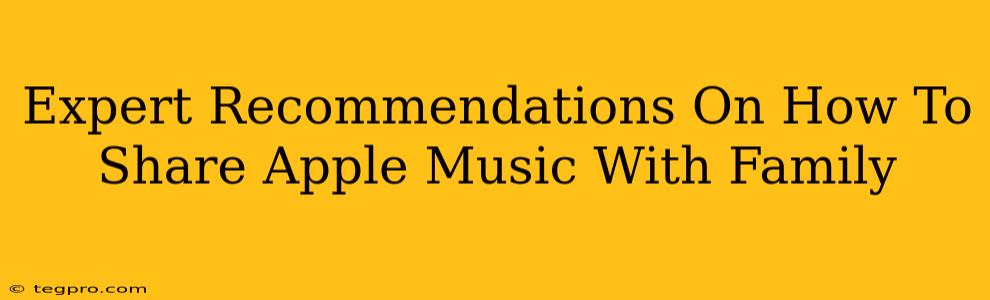Sharing your Apple Music subscription with your family is a fantastic way to enjoy your favorite tunes together without breaking the bank. But navigating the process can sometimes feel a little tricky. This guide provides expert recommendations to make family sharing a breeze. We'll cover everything from initial setup to troubleshooting common issues, ensuring a seamless musical experience for everyone.
Getting Started: Setting Up Family Sharing for Apple Music
Before you dive into sharing your Apple Music subscription, you need to establish a Family Sharing group. This is the foundation upon which everything else rests.
Step-by-Step Guide to Setting Up Family Sharing:
-
Ensure you're the Family Organizer: One person needs to be designated as the "Family Organizer." This person will manage the family group and associated payment methods.
-
Navigate to Settings: On your iPhone, iPad, or iPod touch, open the "Settings" app.
-
Tap on your Apple ID: At the top of the Settings menu, you'll see your name and Apple ID. Tap on it.
-
Select "Family Sharing": In the list of options, you'll find "Family Sharing." Tap on it.
-
Start a Family Sharing Group: Follow the on-screen prompts to create your family group. You'll need to add family members using their Apple IDs.
-
Accept Invitations: Each family member will receive an invitation to join the Family Sharing group. They must accept this invitation to be included.
-
Verify Payment Method: The Family Organizer needs to ensure a valid payment method is linked to their Apple ID. This covers the cost of the Apple Music subscription.
Important Note: Everyone in the family group needs their own Apple ID. You can't share an account. This helps Apple maintain individual listening preferences and playlists.
Sharing Your Apple Music Subscription: The Easy Way
Once Family Sharing is set up, adding Apple Music is straightforward.
Adding Apple Music to Family Sharing:
-
Check your subscription: Ensure you have an active Apple Music individual subscription.
-
Family Sharing automatically extends: Once you've set up Family Sharing, your Apple Music subscription automatically extends to all family members within the group. No further action is required from you or your family members!
-
Individual profiles: Each member maintains their own unique music library, playlists, and listening history.
Troubleshooting Common Family Sharing Issues
Even with straightforward instructions, hiccups can occur. Here's how to troubleshoot some common problems.
Addressing Potential Problems:
- Family member not seeing Apple Music: Make sure the family member has accepted the Family Sharing invitation and that their device is signed in with their Apple ID. Restarting the device can sometimes resolve minor glitches.
- Payment issues: The Family Organizer should ensure the payment method is current and up-to-date. Contact Apple Support for assistance with any payment-related problems.
- Multiple subscriptions: Only one Apple Music subscription is needed per family group. If multiple family members already have subscriptions, consider cancelling the redundant ones to avoid unnecessary charges. Apple will usually handle this automatically.
- Storage limits: Make sure each family member has sufficient storage space on their devices to download and store music.
Maximizing Your Family Music Experience
Now that you've successfully shared Apple Music, here are some tips to get the most out of this feature.
Tips and Tricks:
- Create shared playlists: Collaborate on playlists to discover new music and share your favorite tracks with your family.
- Use Apple Music's features: Explore features like listening history, radio stations, and curated playlists to enhance your shared musical journey.
- Regularly check the Family Sharing settings: Ensure your payment method is accurate and that all family members remain in the group.
By following these expert recommendations, sharing your Apple Music subscription with your family will be a simple and enjoyable process. Remember, open communication and a shared love of music will make this experience even better.