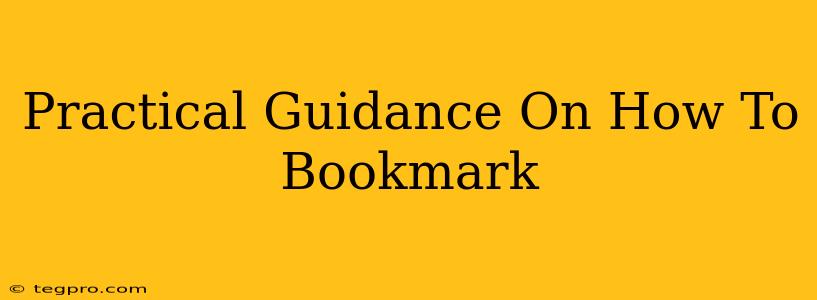Bookmarking. It sounds so simple, right? Yet, many people struggle with effectively managing their bookmarks, leading to a chaotic mess of lost links and wasted time. This guide provides practical, actionable steps to master the art of bookmarking, no matter what device or browser you use. We'll cover everything from basic bookmarking techniques to advanced organization strategies, ensuring you can easily find what you need, when you need it.
Understanding the Power of Bookmarks
Before diving into the how-to, let's appreciate why bookmarking is so crucial. In today's digital world, we're constantly encountering valuable information online: articles, research papers, product pages, videos – the list goes on. Effective bookmarking allows you to:
- Save Time: Quickly access important resources without tedious searching.
- Organize Information: Categorize and manage your online resources efficiently.
- Improve Productivity: Streamline your workflow by readily accessing relevant materials.
- Enhance Learning: Consolidate your research and learning materials for easier review.
Bookmarking Basics: Across Devices & Browsers
The core functionality of bookmarking remains consistent across different browsers and devices, although the specific steps might vary slightly. Here's a general overview:
On Your Computer (Desktop Browsers):
Most desktop browsers (Chrome, Firefox, Safari, Edge) offer a similar process:
- Locate the Bookmark Icon: Look for a star icon (⭐) or a bookmark icon (often a ribbon) usually found in the address bar or toolbar.
- Click to Bookmark: While on the webpage you want to save, click the bookmark icon.
- Optional: Rename & Organize: You might be prompted to give your bookmark a descriptive name. This is crucial for later retrieval. Some browsers allow you to choose a folder to save it in.
On Your Mobile Device (Mobile Browsers):
Mobile bookmarking mirrors the desktop experience:
- Find the Bookmark Icon: The bookmark icon (star ⭐ or similar) is usually found in the address bar or the menu (often represented by three vertical dots).
- Add Bookmark: Tap the icon to bookmark the current page.
- Name and Organize: Provide a clear name, and if your browser allows, organize into folders.
Advanced Bookmark Management Techniques
Basic bookmarking is just the beginning. To truly harness the power of bookmarks, consider these advanced strategies:
Using Folders for Organization:
This is crucial for anything beyond a handful of bookmarks. Create folders based on topics, projects, or any other relevant categorization system. Examples include: "Work Projects," "Research Papers," "Recipes," "Travel Ideas." The more organized your folders, the easier it will be to find what you need.
Utilizing Tags:
Some browsers and bookmark managers support tagging. This lets you add multiple tags to a single bookmark, allowing for flexible searching and retrieval. For example, a bookmark for an article could be tagged with "marketing," "SEO," and "content strategy."
Employing Bookmark Managers:
For serious bookmark management, dedicated bookmark managers (like Pocket or Raindrop.io) offer powerful features such as syncing across devices, advanced search functionality, and more robust organizational tools. These tools help keep your bookmarks organized and accessible from anywhere.
Regularly Review and Clean Your Bookmarks:
Like any organizational system, regular maintenance is essential. Periodically review your bookmarks, removing outdated or irrelevant links. This prevents clutter and ensures your bookmarks remain a valuable resource.
Mastering Bookmarks: The Takeaway
Effective bookmarking is not about simply saving links; it's about building a personalized, organized system that enhances your productivity and access to information. By following these practical steps and implementing advanced techniques, you can transform your browsing experience from chaotic to controlled, ensuring that you never lose track of valuable online resources again.