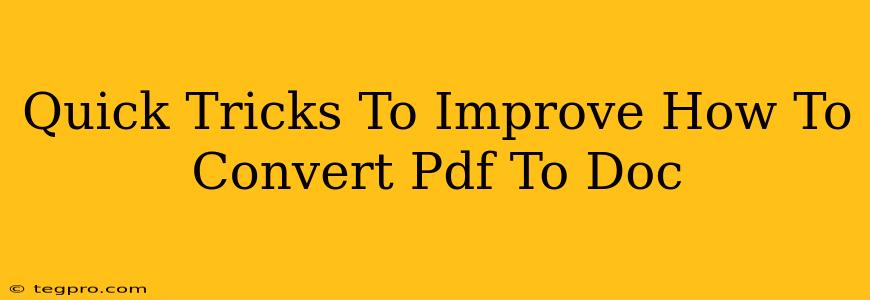Converting PDFs to DOCX (or DOC) files is a common task, but sometimes the results aren't perfect. This article offers quick tricks to get better conversions, ensuring readability and formatting are preserved. We'll explore several methods and highlight what works best in different situations.
Understanding the PDF to DOC Conversion Process
Before diving into the tricks, let's briefly understand the challenges. PDFs are designed for archiving and viewing, not editing. They're essentially snapshots of a document, and converting them to a fully editable DOCX file requires sophisticated software that attempts to "reconstruct" the original formatting. This isn't always perfect, especially with complex layouts or scanned PDFs.
Why Conversions Sometimes Go Wrong
- Complex Layouts: Documents with intricate columns, tables, or embedded images are more prone to formatting issues after conversion.
- Scanned PDFs: PDFs created from scanned images are essentially pictures, making accurate text extraction extremely difficult. Optical Character Recognition (OCR) is needed here.
- Software Limitations: Free online converters often lack the power and accuracy of dedicated software.
Quick Tricks for Better PDF to DOC Conversions
Here are some practical tips to significantly improve your results:
1. Choose the Right Converter
Online Converters: Convenient, but often limited in accuracy, especially with complex documents. Look for well-reviewed options.
Dedicated Software: Applications like Adobe Acrobat Pro are powerful and reliable, but they often come with a price tag. They excel at handling complex PDFs and scanned documents with OCR capabilities.
Microsoft Word: Word itself has limited PDF import capabilities. While it might work for simple PDFs, it's not ideal for complex ones.
Which is best? For occasional conversions of simple PDFs, online converters suffice. For frequent conversions or complex documents, dedicated software is recommended.
2. Optimize Your PDF Before Conversion
Clean Up the PDF: Removing unnecessary elements or fixing any obvious formatting issues before conversion significantly improves the outcome.
Simplify the Layout: If possible, reformat the PDF to a simpler, single-column layout before converting. This reduces the challenges for the conversion software.
Use High-Quality Scans: If your PDF is scanned, ensure the scan is clear and high resolution. This dramatically improves OCR accuracy.
3. Leverage OCR for Scanned PDFs
Optical Character Recognition (OCR): This technology converts images of text into editable text. Most advanced converters and software include this functionality.
Accuracy Matters: Ensure the OCR software is accurate; otherwise, you may introduce more errors than you solve.
Manual Correction: Be prepared to manually correct any errors after OCR, especially if the original scan quality was poor.
4. Test and Iterate
Experiment with Different Converters: Different converters handle PDFs differently. Try a few to see which produces the best results for your specific document type.
Compare Results: Always review the converted DOCX file carefully and make any necessary corrections.
Conclusion: Achieving Perfect PDF to DOC Conversions
While achieving a perfectly formatted DOCX file from every PDF isn't always possible, using these tricks will substantially improve your conversion results. Remember to choose the right tools and take the time to prepare your PDF before starting the conversion process. This extra effort significantly increases the chances of a successful conversion and saves you valuable time in post-conversion editing.