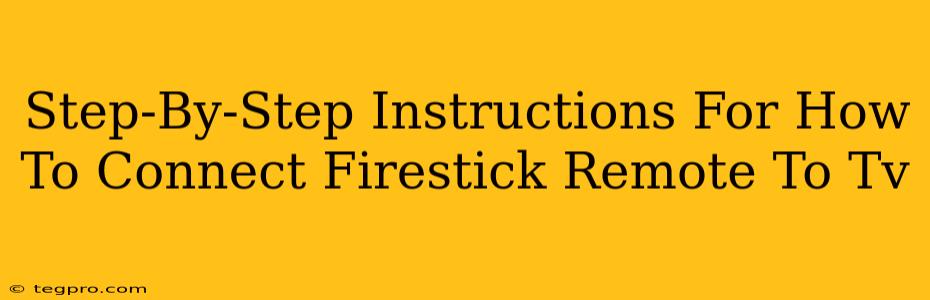So, you've got your shiny new Firestick, but the remote isn't working? Don't worry, connecting your Firestick remote to your TV is usually a straightforward process. This guide will walk you through each step, troubleshooting common issues along the way.
Understanding Your Firestick Remote
Before we begin, let's clarify which remote you have. Firesticks come with different remote types, each with its own connection method. The most common are:
- Standard IR Remote: This remote uses infrared (IR) technology, requiring a direct line of sight to the TV. It's the simpler of the two.
- Alexa Voice Remote (with or without power button): This more advanced remote uses Bluetooth and sometimes requires pairing. It offers voice control and may also control your TV's power and volume.
The method for connecting your remote will depend on which type you possess.
Connecting Your Standard IR Remote to Your TV
The standard IR remote is typically the easiest to connect. It often works automatically, relying on the infrared signal directly to the TV. However, sometimes you might need to:
- Check Line of Sight: Ensure nothing is blocking the remote's signal to your TV. Move obstacles and try again.
- Check Batteries: Dead batteries are the most common culprit! Replace them with fresh ones.
- Point Directly at the TV: Make sure the remote is pointed directly at the TV's infrared receiver. This receiver is usually located on the front or bottom of your TV.
If you've tried these steps and it still isn't working, your issue likely stems from something other than the remote connection. Consider troubleshooting your TV or Firestick itself.
Connecting Your Alexa Voice Remote to Your TV
The Alexa Voice Remote is generally more sophisticated, using Bluetooth for pairing. Here's a step-by-step guide:
Step 1: Power On Your Firestick and TV
Ensure both your Firestick and your TV are turned on and powered up.
Step 2: Put Your Remote in Pairing Mode
Most Alexa Voice Remotes have a small pairing button on the back. Press and hold this button (usually for several seconds, until the light on your remote starts blinking). The location and exact method for activating pairing mode may vary slightly depending on the remote model. Check your remote's manual for specific instructions if needed.
Step 3: Wait for the Firestick to Recognize the Remote
Your Firestick should automatically detect the remote and establish a connection. The blinking light on your remote will likely stop blinking to indicate a successful connection. If it doesn't connect automatically, proceed to the next step.
Step 4: Manually Pair the Remote (If Necessary)
If your Firestick doesn't automatically connect the remote, you might need to manually pair it through your Firestick's settings menu. The exact steps for this will vary slightly depending on your Firestick's software version, but generally, you'll need to:
- Navigate to the Settings menu on your Firestick.
- Select Controllers & Bluetooth Devices.
- Select Amazon Fire TV Remotes.
- Follow the on-screen prompts to add your remote.
Troubleshooting Your Firestick Remote Connection
Even with the above steps, you may still experience issues. Let's address some common problems:
- Remote is Not Responding: Check your batteries again. Make sure the remote is within range of the Firestick (for Bluetooth remotes) and pointed directly at your TV (for IR remotes).
- Volume and Power Buttons Don't Work: This is usually related to the HDMI-CEC settings on your TV. You may need to enable HDMI-CEC in your TV's settings. The exact name of this feature varies among TV manufacturers (e.g., Anynet+, Bravia Sync, Simplink, etc.).
- Remote Still Doesn't Work After Trying Everything: It might be a faulty remote. Contact Amazon support for assistance.
By following these steps and troubleshooting the common problems, you should be able to connect your Firestick remote to your TV successfully. Happy streaming!