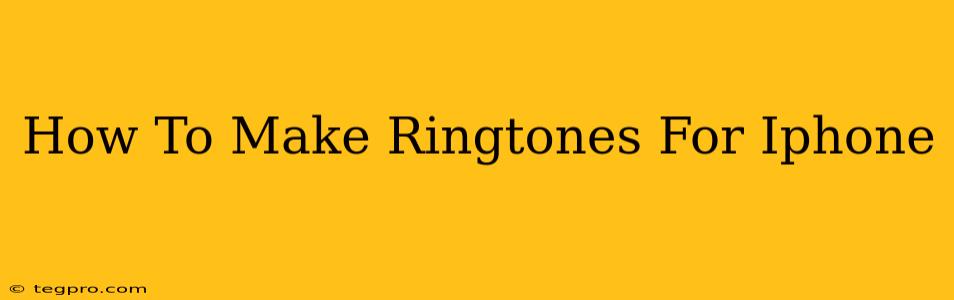Want to personalize your iPhone with custom ringtones? Tired of the same old default sounds? Creating your own ringtones is easier than you think! This guide provides a simple, step-by-step process for making unique ringtones directly from your iPhone or using your computer.
Method 1: Creating Ringtones Directly on Your iPhone (Using GarageBand)
This method requires the free GarageBand app, which comes pre-installed on many iPhones. If you don't have it, download it from the App Store.
Step 1: Choose Your Audio Source
Select your desired audio file. This could be a song, a sound effect, or even a voice recording. Ensure you have the rights to use the audio; using copyrighted material without permission is illegal. The ideal length for an iPhone ringtone is under 40 seconds.
Step 2: Open GarageBand and Import Your Audio
Launch GarageBand and choose a new project. Import your chosen audio file into the project. You can usually do this by tapping the "+" icon and selecting "Audio Recorder" or "Import."
Step 3: Trim Your Audio
Use GarageBand's editing tools to trim your audio to the desired length (under 40 seconds). Precise trimming is crucial for a smooth-sounding ringtone. Remember to preview frequently to ensure you're happy with the selection.
Step 4: Export as a Ringtone
Once trimmed, tap the share icon (usually a square with an upward-pointing arrow). Choose "Export Song," select "Ringtone," and then tap "Export."
Step 5: Set as Ringtone
After exporting, your new ringtone will appear in the "Sounds" section of your iPhone's Settings app (Settings > Sounds & Haptics > Ringtone). Select it as your new ringtone.
Method 2: Creating Ringtones Using Your Computer (iTunes or Other Software)
This method offers more control over the editing process. You can use iTunes (if you still have it), or other audio editing software.
Step 1: Choose Your Audio File
Select your audio file. Again, make sure you have permission to use it. Choose a high-quality audio file for the best sound.
Step 2: Use Audio Editing Software
Use audio editing software (iTunes, Audacity, GarageBand for Mac, etc.) to trim your audio to a length of less than 40 seconds. This step allows for more precise edits than the iPhone method.
Step 3: Convert to AAC Format (m4r)
This is the crucial step. iPhone ringtones require the AAC (.m4r) format. Your chosen software should allow you to export in this format. Some may require you to export as an M4A file and then rename the extension to .m4r.
Step 4: Sync to Your iPhone (iTunes method)
If you are using iTunes, sync your iPhone to your computer. The ringtone should appear in your "Sounds" settings after the sync completes.
Step 5: Set as Your Ringtone
Navigate to Settings > Sounds & Haptics > Ringtone and select your newly created ringtone.
Troubleshooting Tips
- File Format: Ensure your audio file is in a compatible format (MP3, M4A, etc.) before starting.
- File Size: Large files may cause problems. Try compressing the audio if necessary.
- Export Settings: Always check your export settings to ensure you're exporting in the correct format (.m4r for iPhone ringtones).
Creating custom ringtones adds a personal touch to your iPhone experience. By following these simple steps, you can easily transform your favorite songs or sounds into unique ringtones. Enjoy the process and personalize your iPhone to reflect your style!