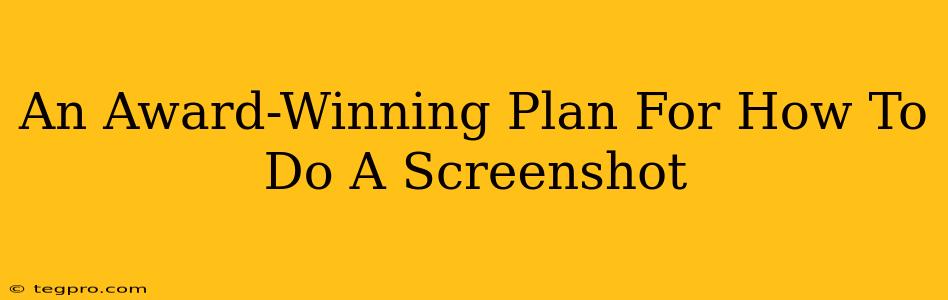Taking a screenshot might seem simple, but mastering the art of the perfect capture unlocks a world of efficiency and communication. Whether you're a tech novice or a seasoned pro, this award-winning plan will elevate your screenshot game. We'll cover various methods, tips for pristine images, and even some creative applications you might not have considered. Get ready to become a screenshot superstar!
Understanding Your Operating System: The Foundation of Screenshot Success
Before diving into techniques, it's crucial to understand your operating system (OS). The methods differ slightly between Windows, macOS, ChromeOS, and even Linux distributions. Knowing your OS is the first step to seamless screenshotting.
Windows Screenshot Shortcuts: A Quick Guide
Windows offers a range of built-in screenshot tools, making it incredibly versatile.
-
Print Screen (PrtScn): This captures your entire screen and copies it to your clipboard. You'll then need to paste it into an image editor (like Paint) to save it.
-
Alt + Print Screen: This captures only the active window, making it ideal for grabbing specific application content. Again, paste it into an image editor to save.
-
Windows Key + Print Screen: This takes a screenshot of your entire screen and automatically saves it to your Pictures > Screenshots folder. This is generally the easiest method for beginners.
-
Windows Key + Shift + S: This opens the Snipping Tool, allowing you to select a specific area, window, or free-form region of your screen. It's perfect for precise captures.
macOS Screenshot Mastery: The Apple Way
macOS provides its own set of elegant screenshot tools.
-
Shift + Command + 3: Captures your entire screen and saves it as a file to your desktop.
-
Shift + Command + 4: Lets you select a specific rectangular area to capture. Again, saves directly to your desktop.
-
Shift + Command + 4 + Spacebar: Captures a specific window. Convenient for isolating application content.
-
Shift + Command + 5: Opens the Screenshot utility, offering options for timed screenshots, screen recording, and more advanced customization.
ChromeOS: Simplicity in Screenshots
ChromeOS keeps things streamlined.
-
Ctrl + Show windows: This takes a screenshot of your entire screen and saves it to your Downloads folder.
-
Ctrl + Shift + Show windows: Allows you to select a region of your screen to capture.
Beyond the Basics: Advanced Screenshot Techniques
Annotating your Screenshots: Don't just capture; communicate! Use tools like the built-in Windows Snipping Tool, macOS's Markup feature, or a dedicated image editor to add arrows, text, highlights, and more to your screenshots. This improves clarity and understanding.
High-Resolution Screenshots: For crisp, clear images, especially important for tutorials or technical documentation, ensure your display settings are configured for the highest possible resolution.
Time-Stamped Screenshots: Add a timestamp to your screenshots for accurate record-keeping, particularly beneficial if you're troubleshooting technical issues or documenting a process.
Beyond the Screenshot: Creative Applications
Screenshots aren't just for technical documentation. Get creative!
-
Memes: Screenshots are the lifeblood of meme culture. Capture a funny moment in a game or an amusing online interaction.
-
Social Media: Share your victories, showcase your creations, or illustrate your points with visually appealing screenshots.
-
Tutorials and Guides: Screenshots make complex instructions easy to follow. They're an invaluable tool for creating how-to content.
On-Page and Off-Page SEO for Your Screenshot How-To Guide
To ensure this guide reaches a wider audience, we need to consider both on-page and off-page SEO.
On-Page SEO: We've already incorporated relevant keywords like "screenshot," "Windows," "macOS," and "ChromeOS" naturally throughout the text. Using header tags (H2, H3) also structures the content for search engines.
Off-Page SEO: Promote this guide through social media, relevant forums, and by linking to it from other related content on your website or blog.
By mastering these techniques, you'll not only take stunning screenshots but also elevate your digital communication and online presence. Remember, the perfect screenshot is just a shortcut away!