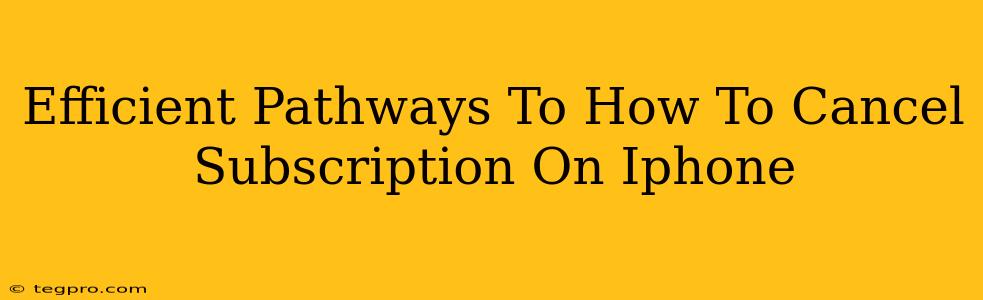So, you're ready to ditch a subscription on your iPhone? No problem! We'll walk you through the efficient pathways to cancel those unwanted recurring charges. This guide covers everything from finding the right settings to dealing with tricky cancellations. Let's get started!
Locating Your Subscriptions: The First Step
Before you can cancel, you need to find the subscription. Thankfully, Apple makes this relatively straightforward.
Method 1: Using the App Store
- Open the App Store: This is the iconic blue app icon.
- Tap your profile icon: It's usually located in the upper right corner.
- Select "Subscriptions": You'll find this option in the menu that appears.
- Locate the subscription: Browse the list of your active subscriptions.
- Tap on the subscription: This will bring up the details and cancellation options.
Method 2: Using Settings
While the App Store is usually the easiest method, you can also cancel through your iPhone's settings:
- Open "Settings": The gray icon with gears.
- Tap on your Apple ID profile: At the top of the screen.
- Tap "Subscriptions": Similar to the App Store method, this will lead you to your active subscriptions.
- Find and tap the subscription: Select the one you want to cancel.
Canceling Your Subscription: A Step-by-Step Guide
Once you've located the subscription, canceling is usually a simple process.
- Tap "Cancel Subscription": This option is clearly displayed on the subscription details page.
- Confirm Your Cancellation: Apple usually provides a confirmation screen, sometimes asking for a reason for cancellation. This helps them improve their services.
- Check Your Email: After cancellation, you'll often receive a confirmation email. Save this email for your records.
Important Note: The exact wording and appearance of these options might vary slightly depending on the app and the iOS version you are using. However, the general process remains consistent.
Dealing with Difficult Cancellations
Sometimes, things aren't so straightforward. Here are a few scenarios and how to tackle them:
Subscription Doesn't Show Up?
- Check the App: If you can't find the subscription through the usual methods, try launching the app itself. Some apps offer in-app management of subscriptions. Look for settings or account options within the application.
- Contact the App Developer: If all else fails, contacting the app's developer directly might be necessary. Their contact information is usually available on their app's page in the App Store.
Cancellation Problems?
- Review Apple Support: Apple's support website offers resources and troubleshooting advice. It's a valuable resource if you're struggling to cancel a subscription.
- Contact Apple Support Directly: If self-help options fail, contact Apple Support directly. They're usually quite helpful in resolving subscription issues.
Proactive Subscription Management: Prevent Future Headaches
To avoid future subscription woes, consider these tips:
- Regularly review your subscriptions: Set a reminder (monthly or quarterly) to check your active subscriptions. This prevents unexpected charges and helps you stay on top of your spending.
- Use a Password Manager: Password managers can help you securely manage your accounts and remember login details for various apps.
By following these efficient pathways, you can successfully manage and cancel subscriptions on your iPhone. Remember to stay proactive, and you'll avoid those surprise charges!